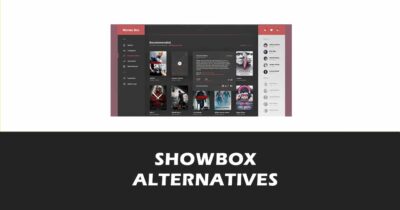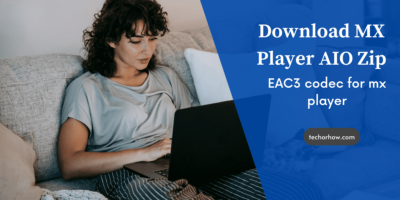How to Fix WiFi Authentication Problem in Android | 2020
Have you recently got a wifi authentication error while connecting your android phone to the wifi? Don’t worry this is the most common error occurred on all android smartphones once a time in life. This wifi authentication problem can also be seen when connecting android for the first time to wifi or connecting to a saved wifi network.
There are the multiple reasons behind this wifi authentication error on the android phone even if you entered the right wifi password you can also get this error. This is very annoying when you urgently want to connect to wifi for some office work or to process a large update.
WiFi Authentication problem becomes even worse when you don’t have a backup internet plan like a data connection on the phone or a dongle. I have also suffered from this error many times when connecting to my own home wifi.
So today I am going to list out the 10 best methods to fix android wifi authentication problem with simple and advanced solutions.
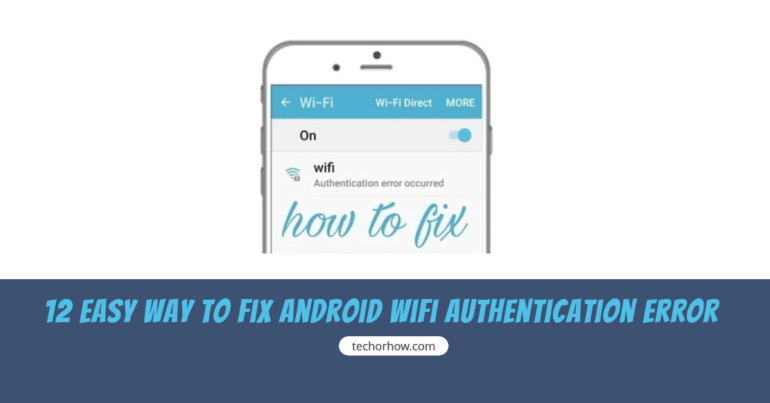
What is Android WiFi Authentication Problem?
This is a very common problem occurred in the android device while connecting to a saved wifi network. This error can also occur when you trying to connect to a network for the first time on an android smartphone.
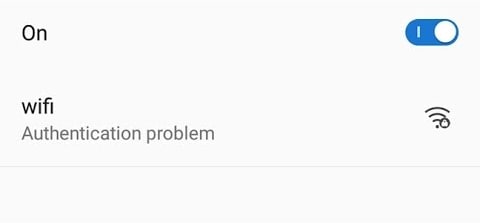
Normally when you try to connect to a wifi network using a password, this password is sent to the router in an encrypted form. The router will verify this encrypted form password with its saved data and if the password match you are connected to the wifi network.
But if the password is not matched with the router’s data then the router will throw an error saying wifi authentication problem. Sometimes this wifi authentication error is easily fixed automatically on retrying to connect to the same wifi network.
While other times you need to go through a lot of solutions to fix the authentication error on an android smartphone. You will see this type of authentication error only on an android device, not on the iPhone or Windows device.
Why WiFi Authentication Error Occured on Android?
As I already said wifi authentication error only occurs on the android device rather than an iPhone or a Windows device. There are a certain reason behind this and the most common reason are listed below.
- Router broke, in this type of case your android device will not able to connect to wifi and you will say wifi authentication error.
- The connection between router and android is not stable. This means there are a lot of data packets that are drops and disturbance are creating in a network. This might be due to some electromagnetic field near your device and router.
- Missing Drivers – This happens when you recently upgraded your router or android device to the latest version.
- A limited number of WiFi Users – If you have set a limit on how many users can connect to wifi at a particular time then WiFi authentication error will occur when you exceed this limit.
- Poor quality of network strength. This can be caused when you are too far away from your wifi access point.
How to Fix WiFi Authentication Problem on Android
Now you know how this wifi authentication problem occurred on your android device. Then its time to fix the error and get connected to the wifi back.
Also Check | Top 10 Best WiFi Hacking Apps For Android Smartphone | 2020 Edition
Based on the wifi authentication problem you need to try multiple methods to fix this error. As the error is unidentified and its cause varies from situation to the situation we need to apply major fixes to this problem.
1. Reset The WiFI Network
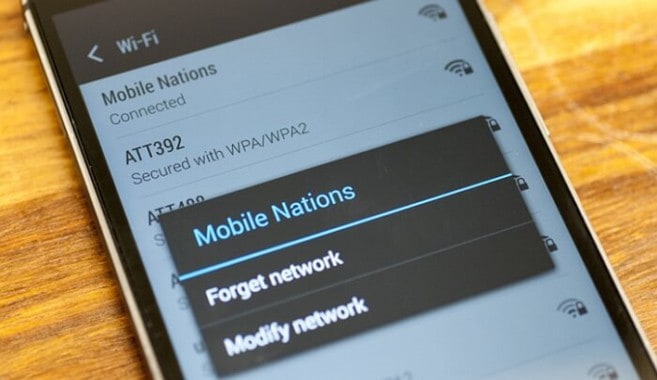
This is the most common fix to solve the wifi authentication problem on an android smartphone. And this worked for many users when they reset the wifi network. You can also try this fix by following below steps.
Step 1. Open Setting and go to WiFi Connection.
Step 2. Here you will see all the WiFi networks which you are connected earlier. Find the one in which you are facing the problem and click on the network name.
Step 3. Click on the forget network option and confirm the choice.
Step 4. Now enter your password and again try to connect to the wifi network. If you got connected then use the wifi or else move to next solution.
2. Turn Airplane Mode on/off
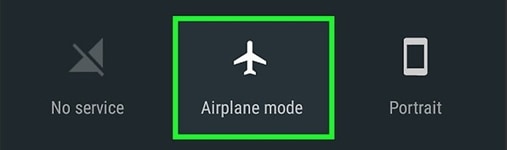
Sometimes switching the airplane mode on android also fix wifi authentication problem. Mainly airplane mode is used when you are traveling on a plane. By enabling airplane mode the RF signal to the phone will be disconnected and turning it on enabling all the wireless signals again.
Step 1. Hold the power button of your android device.
Step 2. Select the Airplane Mode from the list and click on confirm.
Step 3. Now with the airplane mode off try to connect to the wifi network. If got success the turn off the airplane mode and enjoy the internet.
3. Restart The Router

Sometimes the electronic device works fine after a reboot. Same in this case try to restart the router and it will start afresh environment with fresh data and zero connected users.
Step 1. Press the switch and turn off the router by disconnecting from the power source. Now hold for at least 10 seconds are power on the router.
Step 2. Wait untill the router is successfuly restarted and green wifi led on router start blinking.
Step 3. Connect the android phone to wifi and check if the problem has been resolved or not.
4. Reset Android Network Setting
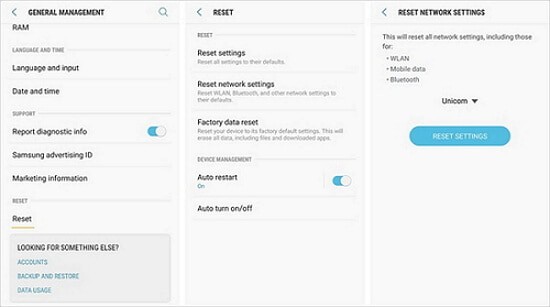
If all the above solutions don’t work for you then try to reset the android network setting. By doing so all the android networks like Bluetooth, WiFi, Mobile connection will be reset to the factory version.
Step 1. Open Setting on Android Phone and go to backup and Restore.
Step 2. Next, go to network reset setting option.
Step 3. Click on the resetiing setting option and wait until the process is done.
Step 4. Once the network setting is restored to the factory version try again connecting to the wifi network and the wifi authentication problem will be no more available.
5. Change Network Security Type
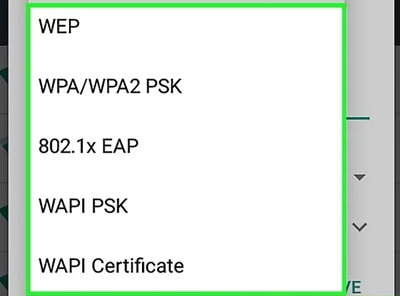
Sometimes the wifi authentication error can also be fixed by simply changing the router network setting. If you are using a WEP protocol then try to switch to other network security protocols.
Step 1. Login to router configuration page by using admin username and password.
Step 2. Go to Wireless > Wireless Security tab and look out for Network Security Type option.
Step 3. Try choosing different version from here.
Step 4. Connect the wifi network from android and see weather the issue has been resolved or not.
6. Increase WiFi Connection Limit
If the wifi owner sets up a limit on the number of users connected to the wifi network then also you will face wifi authentication problem. Suppose the limit is for 2 users and they are already connected to wifi and when the third user tries to connect he will face wifi authentication error.
To fix the issue you need to increase the wifi connection limit from the routers configuration page. If you don’t know routers username and password you can look at this default router password list.
You can also try to remove the connection limit. This will open the gate for all users and now you will be connected to wifi without any error.
7. Update Android OS
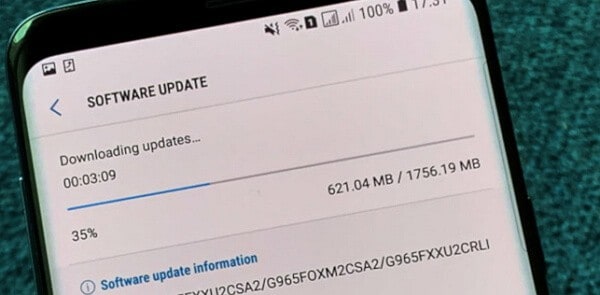
Always keep an updated version of android this will fix many bugs in the android operating system and also help you to connect various latest wifi security protocols without any error.
Step 1. Go to Settings -> About Phone.
Step 2. The system updates option will be displayed. If an update is available to download and installs the update. In some device system update is available under different sections.
Step 3. Now reboot the device and check back the issue has been went away from device.
8. Change Wireless Network Configuration from DHCP to Static
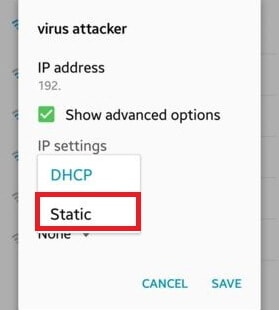
An IP conflict can also cause the wifi authentication problem on the android device regarding the router you use. Simply switching the network configuration from DHCP to Static Ip will solve the problem.
Step 1. Open Settings and choose the Wi-Fi connection.
Step 2. Long press on the wifi name and click on modify network.
Step 3. Check the Show Advanced Settings box and then look for IP settings. Now, change the network from DHCP to Static.
Step 4. You will see an IP address field below. Note down and save the information that is in the static IP address field and then delete it.
Step 5. After a few seconds, re-enter the same information and then save it.
9. Verify the Wirelsess Name for Duplicates
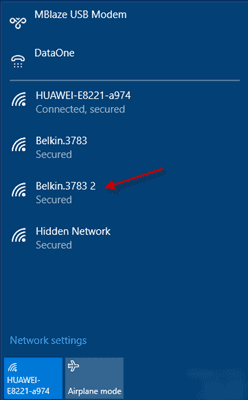
Many times this is happening that you are confident about the password you are using. But you are connecting to a wrong wireless connection or connecting to a different wifi network with the same name.
This mostly happens when you don’t change your routers default SSID and your neighbor also has the same wifi router which by default has the same SSID option. So when the connection you think that it’s your wifi network but in fact, that was not yours and throw wifi authentication error.
Because the password is not correct for the given wireless network. So make sure that you are connecting to your own wifi network.
10. Factory Reset Android
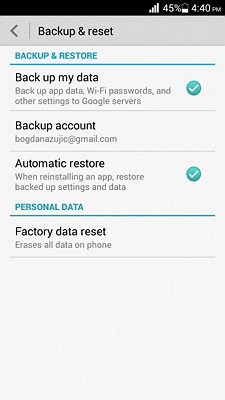
If the wif authentication problem is still not solved then there must be a serious issue with your device. This can because by using malicious software on android or deleting some system files through root browser.
To overcome this error you will need to reset you android to factory version.
Step 1. Open the setting and go to backup and reset.
Step 2. Click on the Factory Reset button and confirm the choice.
Step 3. Now your device will be rebooted with factory default. Try connecting the wifi network with the correct password and see your issue has been resolved.
11. Use WPS Push Button
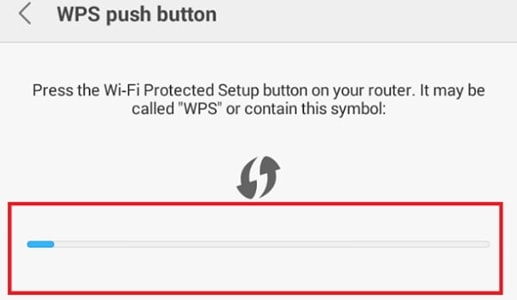
WPS, also known as a WiFi Protected Setup used to connect to a home network without a password. So if you are still facing the wifi authentication problem after entering the password then try it without using a password.
Step 1. Go to Settings -> Wireless & Networks -> Advanced Settings. Depending on your modes, you can find multiple WPS options.
Step 2. Press the WPS setup button and it will start configuring with router WPS wizard.
Step 3. On your router, press the WPS button and wait for the connection to establish.
12. Replace Router
If you tried all the above methods to fix wifi authentication problem on the android phone then there might be the possibility of a default router. In this type of scenario, the only option available to you is to replace the router with a new one.
In normal circumstances, the routers are not getting faulty in a short time period, if there is no physical damage. But replacing the router with a new one will surely fix wifi authentication problems.
Conclusinon
We hope this comprehensive guide to fixing the Android Wi-Fi authentication error helped you get back on the grid. If none of these methods work for you then drop your routers name and model on comment box and will try our best to fix the error.