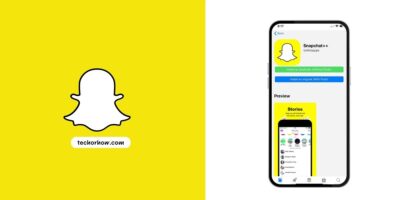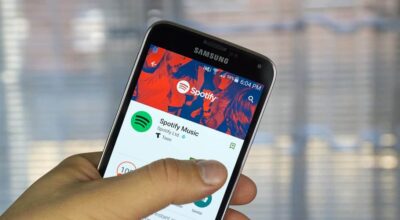Download MX Player AIO Zip (EAC3 Codec for MX Player)
If you are a MX Player Fan like me then you have already downloaded it. MX player has never give me a reason to regret installing it. But recently I am facing an error EAC3 audio not supported. If you are also facing this issue then let me tell you the issue is with EAC3 codec files.
EAC3 also known as Enhanced Audio Codec 3 is a codec file that allows the playing of audio files while watching videos. There are numbers of custom codec files are available for MX player including ARM7, Neon, and Tegra. When these files are missing from the player you will not able to listen to audio and receive errors like the above.
To fix these errors you need to download MX player custom codec files. But instead of downloading singles files, download mx player aio zip file. This all-in-one zip file contains all the popular codec files for the MX player. So let’s dive in and install custom codec for MX player.
| File name | mx_aio.zip |
| Version | 2.0 |
| File size | 25.8 MB |
| Updated on | July 5, 2025 |
Need of MX Player AIO Zip & EAC3 Codec Files
As i said above, mx player needs audio codec files to play audio along with the video. Without these codec files, you will not be able to listen to any audio while playing a movie. By default when you install mx player from Google Play Store, it includes codec files based on your device’s architecture.
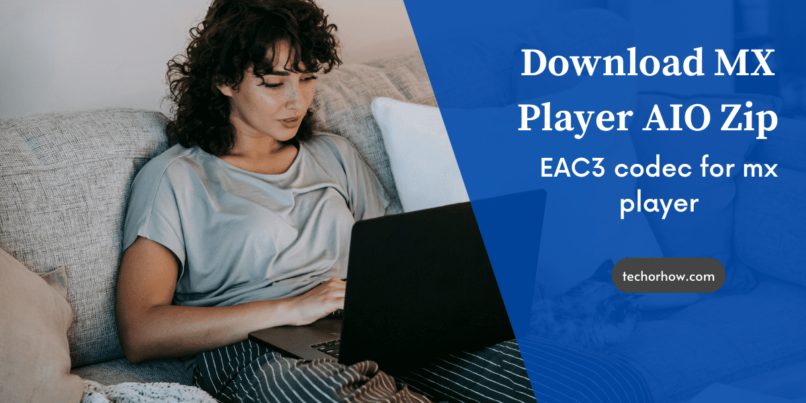
But due to licensing issues, in a recent update MX player has removed some codec files. This means, you won’t be able to play certain video and audio files. This includes AC3, DTS, MLP, and TrueHD files.
To play these files you need to download MX player aio zip file or EAC3 codec files. The aio zip file contains most of the popular codec files, so you don’t need to download codec files one by one. These include files like ARM7 Neon, ARM 8 Neon, and codec with DTS supports.
How to Fix EAC3 Not Supported
So if you are one who is facing EAC3 audio not supported error while playing favorites videos on mx player. Then you can easily fix this compatibility issue and recover lost DTS support.
To fix EAC3 not supported error, download EAC3 codec package and install it on mx player. You can download this codec from the below section or you can also use the play store to download it. Once the codec is downloaded and installed, restart the MX player to fix EAC3 audio problems.
Download MX Player Custom Codec
To get a pleasant experience while playing video files you need to get supported codec files. Without these files, you won’t be able to play certain media files. So download MX player custom codec files and enjoy a smooth experience.
There are two ways to get these codec files on your MX player and both are listed below. Choose one method for MX player custom codec download and install them.
Note: If you dont know which codec files to choose, then follow this method to know mx player codec file you need.
- Open MX Player and tap on the three dots in the top-right corner of the screen.
- Click on settings and select decoder from the menu that pop-ups. Scroll bottom to the section and you will see Custom Codec. (In most cases, Neon and Tegra are there.)
- Now download these custom codec files from the below section and install them on the MX player. Once installed restart the player.
Note: if you are unsure, simply download all in one codec file (aio zip file).
MX Player Codec Zip Files Download
Here are some of the popular and best mx player codec zip files. Download these zip files as per your need or download aio zip files to get a complete codec package.
- Download MX_AIO.zip (1.35.0)
- Download MX_Neon.zip (1.35.0)
- Download MX_Neon64.zip (1.35.0)
- Download MX_x86.zip (1.35.0)
- Download MX_x86_64.zip (1.35.0)
- Download MX_Tegra2.zip
- Download MX_Tegra3.zip
MX Player Codec APK Files Download
If you don’t want to download MX player custom codec zip files then you can also go with APK files. Download MX Player Custom codec APK files from below and install them like a third-party android app.
Here are some of the most popular Codec APK files for MX player, choose the one you need.
- ARM5te codec 1.7.39
- ARM6 codec 1.7.39
- ARM6 codec vfp 1.7.39
- ARM7 codec 1.10.50
- Arm7 neon codec 1.10.50
- Tegra3 codec 1.10.50
- X86 codec 1.10.50
- MIPS codec 1.7.39
How to Install MX Player Codec Files
So now you have downloaded mx player codec files, it’s time to install them. But if you have downloaded these codec files on your PC, first move them to your device’s internal storage. Once moved follow the below steps to install MX player custom codec.
1. With Zip Files
- Download mx player codec zip files from above and move them to the device’s internal storage.
- Open MX player and it will auto-detect the custom codec files and prompt you to install the.
- Click on the install button when prompted and installing will start soon.
- Once installed restart mx player and enjoy audio without any issues.
But, if the mx player does not detect your codec zip files for some reason then you need to install them manually. To install zip files manually follow the below steps.
Step 1. Open the MX player on your phone
Step 2. Go to Settings > Decoder > General > Custom Codec.
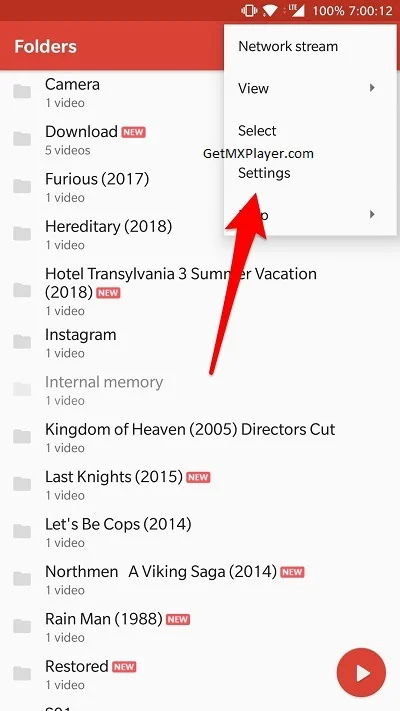
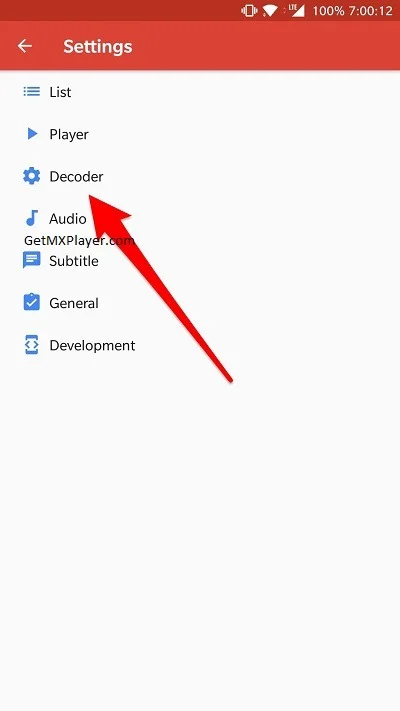
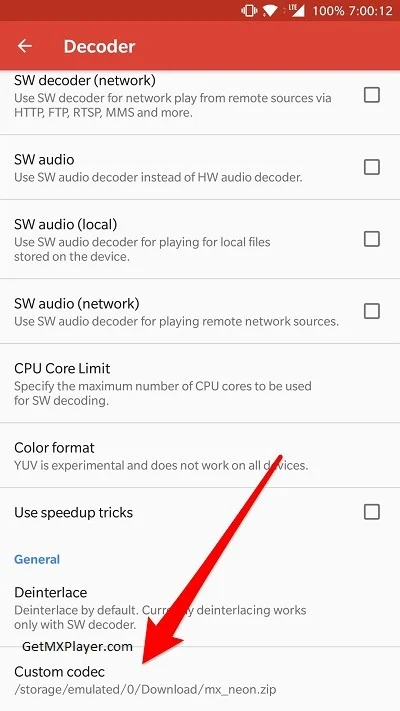
Step 3. Navigate to the path where you stored custom codec files. Once selected it will start installing and restart the app.
Also Read: How to install mx player on a Windows PC.
2. With APK Files
If you have downloaded MX player custom code apk files then you can install them like any other app. But if you don’t know how to install it, then follow the below steps.
- Download MX Player custom codec apk files from the above section.
- Go to Device Setting > Security > Allow from unknown sources
- Click on the apk file and follow the on-screen instructions and press next and next. At last, you will get the option to install and tap on that.
- Now the app will start installing.
FAQ’s
Wrapping Up
MX player is one of the best media player apps for android and windows devices. If you used MX player then you are already familiar with its features and problems. In rare cases, MX player throw any type of error like with codec files. But installing the right custom codec file for MX player solves this error.
But if you are still unable to resolve the EAC3 audio not supported error on MX player then drop your comment below.