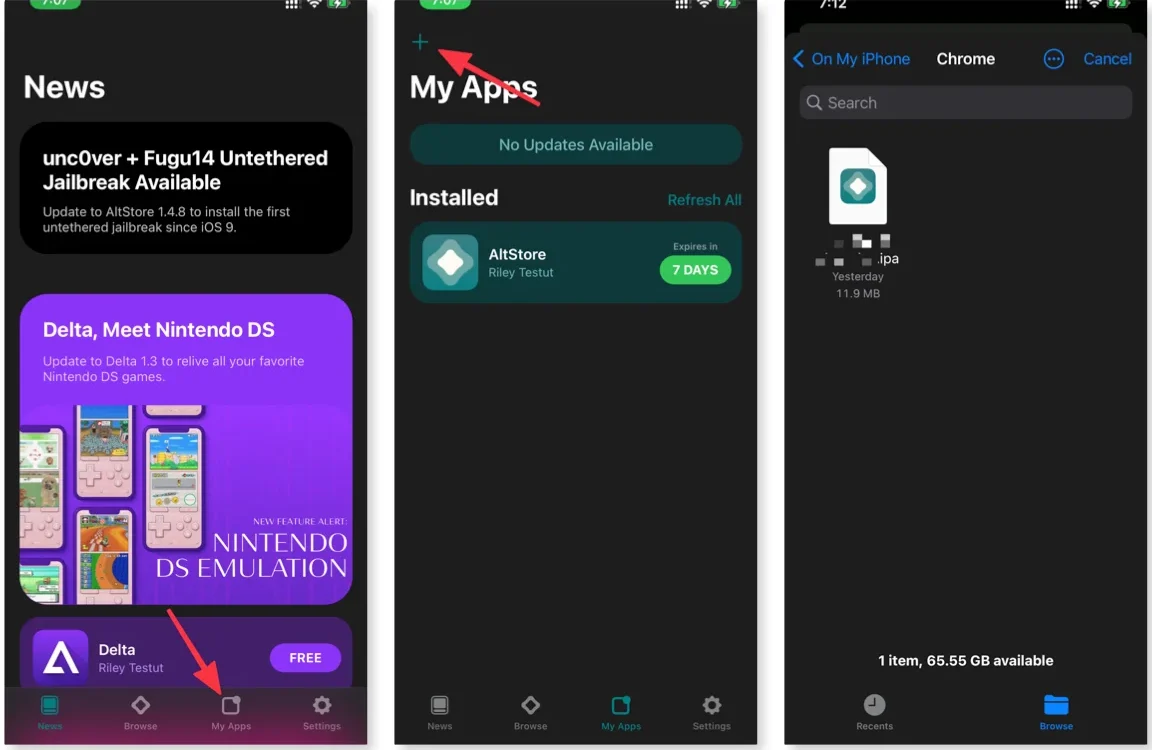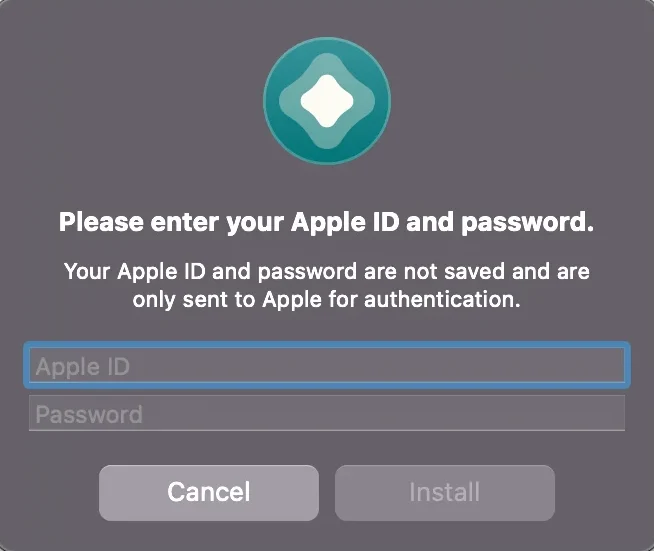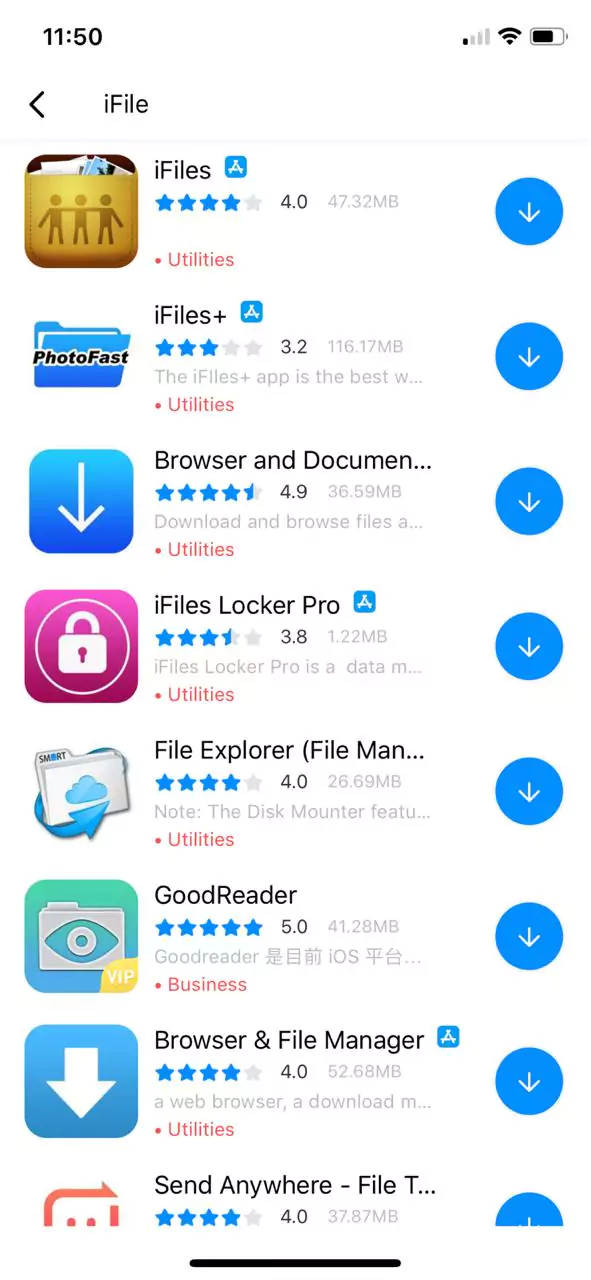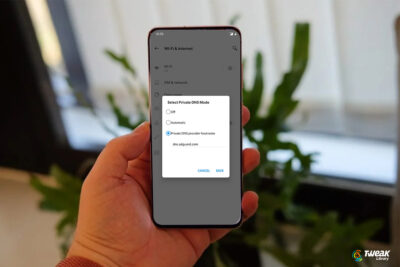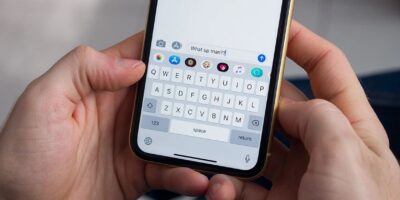Download iFile IPA for iOS iPhone, iPad, and iPod [No Jailbreak]
iFile is the best file manager app for iOS devices. Since iOS does not have a dedicated file manager like android, you need to download an ios app to manage files. And iFile is one of the best. But unfortunately, the app is not available on the app store due to Apple’s restrictions.
And the only way to download iFile File Manager for iOS and iPad is by using third-party stores like AltStore. The benefit of these stores is that you don’t need to jailbreak your iPad. And in this article, I am going to list the best possible ways to download iFile IPA file on iPad and iOS devices for free.
| File Name | iFile.ipa |
| Version | v2.2.0-1 |
| File Size | 9.57 MB |
| Uploaded on | February 28, 2025 |
iFile File Manager Features
This is a modern file manager and covers all the basic features that a file manager for ios should have. These includes:
- Copy, Cut, Paste, Delete, Zip, Unzip, and Share files from an iOS device.
- Support all major file formats including text, video, HTML, ipa, pdf, sound, movies, Mircosoft files, Apple iWork files, and many more.
- Sync files between your FTP server and Dropbox.
- Support Apple disc images (.dmg files) and .deb packages.
- Provide support for iOS 9.0 and later.
- Has a clean and smooth user interface.
How to Download iFile without Jailbreak
To download iFile file manager without jailbreak, you can use AltStore, TutuApp, and Cydia Impactor, which are third-party stores. These apps provide a simple way to sideload .ipa files on ios devices and bypass apple restrictions. All these methods are listed below. Choose anyone to download and install ifile ipa on iPad and ios devices.
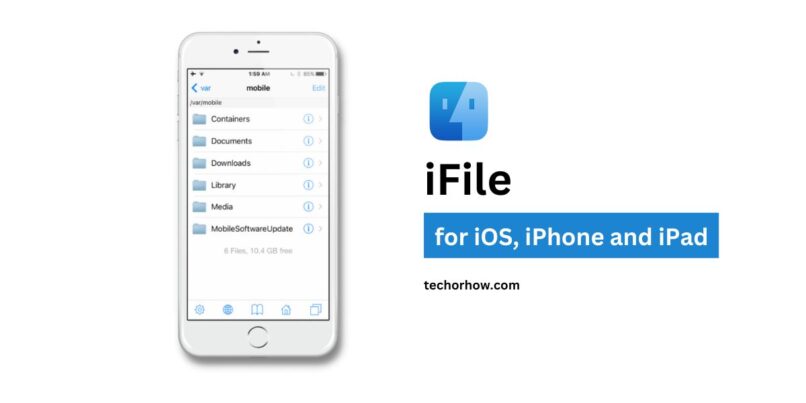
Note: Always download the IPA files from trusted stores and websites. Don’t ever try to download a cracked iFile IPA file from an unknown website. This can create some serious issues for your ios device and computer.
1. Install iFile with AltStore
- First, download the iFile IPA file on your ios device and keep it ready.
- Open the AltStore app on your device and go to the My Apps tab.
- Press the ‘+‘ icon in the top left corner.

- Here you will see all the IPA files available on your device. Select the file which you downloaded earlier.
- If this is your first time using the AltStore, you will be prompted to enter your Apple ID and password to start the installation process.

- Soon the AltStore begins installing the app and the process will take a few minutes to complete.
- Once the app is installed, it will show up in the My Apps tab inside the AltStore and also on your iPhone home screen.
2. Install iFile IPA using TutuApp
- Open Safari browser on your device and go to TutuApp’s Home Page.
- Once the website loads, click on the Install button and wait for the installation to complete.
- Upon successful installation, you should see the TutuApp icon on the home screen.
- Open TutuApp and go to Settings > General > Device Management. Then under the Enterprise App section, find and trust the certificate of the TutuApp app.
- Go back to TutuApp and search for iFile using the search field. Click on the download button and confirm by tapping on Install when prompted.

Download iFile IPA with Cydia Impactor
- Download the iFile IPA file onto your computer and have it ready.
- Open Cydia Impactor and connect your iOS device to your computer using a USB cable.
- Open Cydia Impactor on your computer.
- Drag and drop the IPA file that you want to install onto Cydia Impactor.
- Cydia Impactor will now prompt for your Apple ID and password. Please note that this is used to verify only with Apple and also to sign the IPA file. If you’re not feeling positive about providing it here, you can easily create an alternative Apple ID and use that instead.
- After the app is installed, go to Settings > General > Profiles (or “Device Management” / “Profiles & Device Management”). Find the profile with your Apple ID and open it.
- Tap on the Trust button.
- Done! You can now use the app, enjoy!