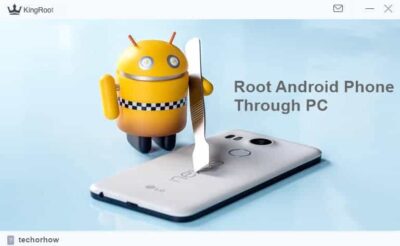Moto G4 Plus Stock ROM, Unbrick Android Easily (Updated) 2019
I love Moto Phones because of their durability but this is not what sometimes everyone needs. On behalf of stock android, you also need to customize android with Custom ROMs.
And this is the reason why most people look for Moto G4 Plus Stock Rom for android because they badly messed up with their Stock OS and might have bricked their phone.
Whatever reason may be their weather a bad installation or a corrupted custom rom all you need is to revert back to stock rom.
Have a look at Moto One Power, the best budget phone by Motorola.
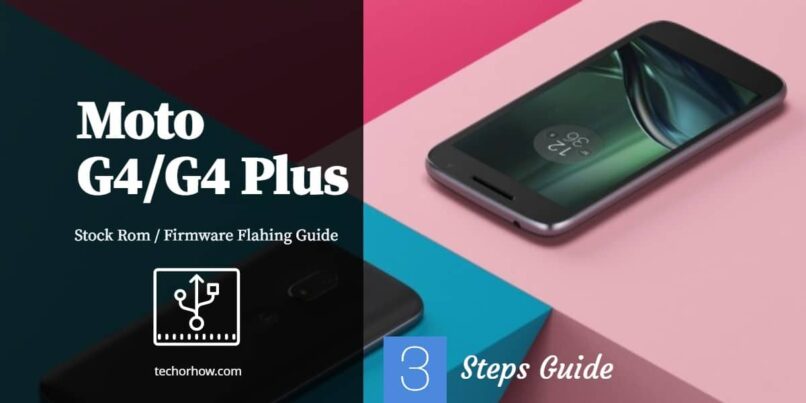
So today I am here to unbrick your Moto G4 Plus with the latest and stable Stock Rom by Moto developers.
With the help of this, guide you can easily unbrick your android phone and bring Moto G4 plus back to its normal state.
So without wasting a moment’s let’s move towards the Moto G4 Plus Stock ROM features, installation guides, and precautions.
Prerequisites for Moto G4 Plus Stock ROM Flashing
For flashing stock rom in Moto G4 Plus you dont need a lot of stuff and a powerful brain to go with care.
All you need is,
- PC
- ADB and Fastboot installed on PC
- Moto G4 Plus Drivers
- Stock Firmware/ROM
and that’s it, download all the files listed above and install the drivers for moto g4 plus to connect your phone with PC.
Flashing Stock ROM in Moto G4 Plus
As I said earlier, flashing a stock rom is very easy in android if you follow all the steps very carefully.
So let’s start flashing,
Installing all the drivers
- Download ADB and Fastboot drivers and Install them and also install Moto G4 Plus USB drivers.
Unlocking the Bootloader
For a successful flashing, unlock the bootloader for downgrading purposes. For upgrading, you dont need an unlocked bootloader.
- To unlock the bootloader, enable the USB debugging and OEM unlock by going in Moto Setting > About Phone > Tap multiple on Build Version > Until you see you are now a developer popup.
- Now open the Motorola Bootloader Unlock website and click on the next. On the next screen sign in with your Google or Motorola account.
- Now to fastboot your phone turn off the phone and keep pressing the volume down and power key button together.
Connect the phone to PC and open the command prompt and type this,
fastboot oem get_unlock_data
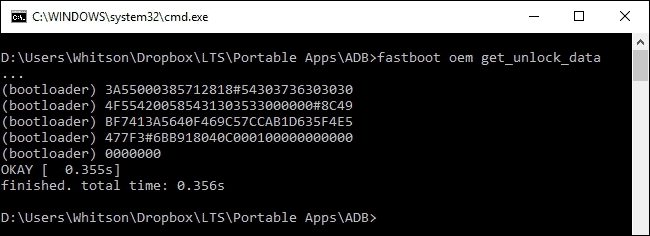
It will give you a code that you will need to copy and paste into the Data Scrub Tool.
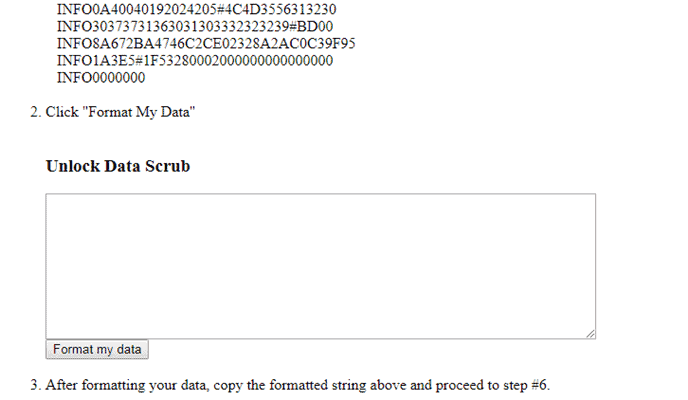
Now Data Scrub Tool also gives you a code that you have to copy and paste into the Motorola bootloader unlock website.
Now click ” I agree” and click on “Get Unlock Code”.
After it, you will receive an unlock key from the Bootloader page. I have also shared Redmi Note 3 Custom ROM.
Now type the following code in the command prompt twice,
fastboot oem unlock UNIQUE_KEY
Here replace the unique key with one that you received from Motorola Unlock Page.
You will get a warning prompt on the first attempt when you do this, try again pasting the code and it will unlock the bootloader now.
Flashing Stock ROM using Fastboot Tool
Here is how to do flash Stock ROM using Fastboot tool,
Download the stock rom from the above download section and extract the zip file and copy-paste the folder in the ADB folder which should be in C:/drive
Open the command window in ADB and fastboot the tool by double-clicking on the file name. Download Spotify Premium Apk for Free.
Now it’s time to boot your phone in bootloader by giving the command ” adb reboot bootloader ” in the command window.
Now copy and paste this code in the command prompt and press enter.
fastboot oem fb_mode_set fastboot flash partition gpt.bin fastboot flash bootloader bootloader.img fastboot flash logo logo.bin fastboot flash boot boot.img fastboot flash recovery recovery.img fastboot flash dsp adspso.bin fastboot flash oem oem.img fastboot flash system system.img_sparsechunk.0 fastboot flash system system.img_sparsechunk.1 fastboot flash system system.img_sparsechunk.2 fastboot flash system system.img_sparsechunk.3 fastboot flash system system.img_sparsechunk.4 fastboot flash modem NON-HLOS.bin fastboot erase modemst1 fastboot erase modemst2 fastboot flash fsg fsg.mbn fastboot erase cache fastboot erase userdata fastboot erase customize fastboot erase clogo fastboot oem fb_mode_clear fastboot reboot
or use this script to automate the whole process so you dont have to type all this code.
That’s it, you have successfully flash the Moto G4 Plus Stock ROM with the help of a fastboot tool.
Keeping the bootloader unlocked sometimes creates problems in the phone when you use a wrong rooted application or wrong coder while flashing custom tom.
So let’s lock the bootloader again. Simply type the below command to do that.
fastboot oem lock fastboot oem lock fastboot flash oem oem.img fastboot flash system system.img_sparsechunk.0 fastboot flash system system.img_sparsechunk.1 fastboot flash system system.img_sparsechunk.2 fastboot flash system system.img_sparsechunk.3 fastboot flash system system.img_sparsechunk.4 fastboot flash boot boot.img fastboot oem lock
The bootloader has been locked, keep customizing with the best android themes and custom ROMs.

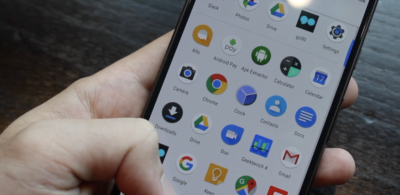
![10 Ways to Root Android Without PC in One Click [Root Apps]](https://techorhow.com/wp-content/uploads/2015/12/how-to-root-android-without-pc-400x228.webp)