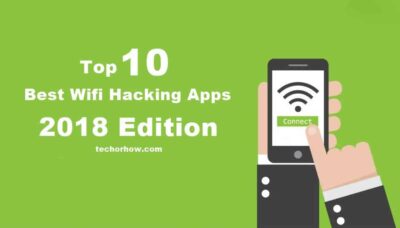10 Simple Steps to Secure Your WiFi Network from Hackers
Nowadays peoples tend to buy more wireless devices as compared to physical devices. The reason is simple, nobody wants to mesh with a cluster of cables. But connecting all the home network devices to a single access point comes with a security risk.
Unlike physical cables, wireless connections are easy to hack. If proper security measures are not taken a hacker can steal your personal data. Likely a nearby neighbor can leach your internet bandwidth.
In the home network, you can connect almost all the devices to the WiFi network. Whether it’s a smartphone or a desktop PC, or devices like baby monitors, refrigerators, fire alarms, and door locks. If your network got hacked, all devices connected to the network will get compromised.
So if are one who relies on the wifi connection for important work like paying credit card bills, and accessing your internet banking. Then it’s even more important to secure your wifi network. Because if you do not follow proper security measures you are soon going to be a victim of a hack. So how to avoid this, it’s simple to increase the security of your home network.
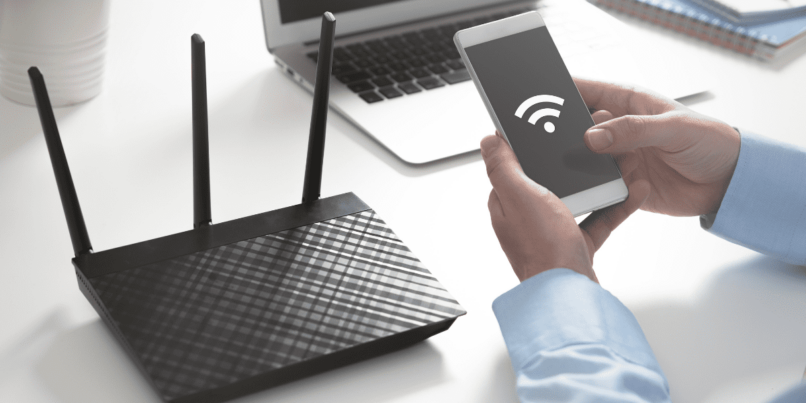
Why Secure a WiFi Network?
Well if someone got access to your wifi he will not only leach your internet bandwidth but also can do much worse. One can control your home network device and listen to your traffic, steal your password, and see what you are browsing.
Not only this, but he can also send a fake email from your account, and can launch various attacks like man-in-the-middle attacks, phishing, etc.
This makes the wifi security even more crucial than you think. So securing your wifi connection is the top priority. And in this article, I am going to show you how to protect your wifi from anonymous users and keep your data safe. So let’s begin.
Before we begin?
Let me tell you that each router has a different interface with options located in different areas. So you might need to do a little work to find the options, although I will do my best to provide a universal solution.
Also, most of the routers need a restart after changing the router settings. So make sure you don’t do this when someone is doing important work at home.
How to Secure Your WiFi Network
We have compiled the top 10 ways to increase the security of your WiFi. Follow the steps below to tighten your network security. If you can’t follow all, try to do at most as possible.
1. Change Your Router’s Default Name and Password
All the routers come with a default name called SSID (Service Set Identifier). Generally, the SSID contains the router manufacturer’s name and model number. For example, TP-link WR841N.
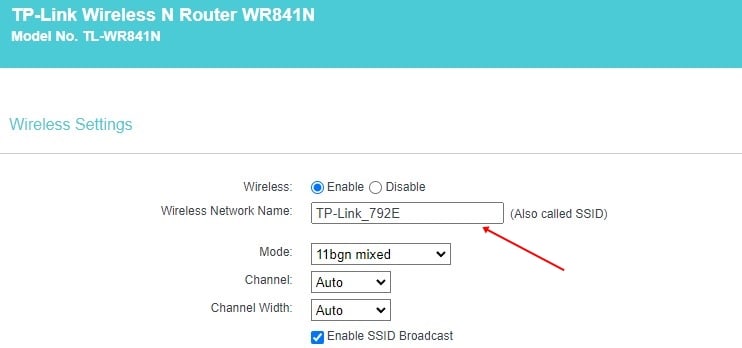
If you bought the router from your internet service provider, the ISP might change SSID to their name instead of the manufactures. But if you got it yourself, the SSID will be, the manufacturer name as shown in the above example.
A hacker does not target your house instead it targets your SSID. The easiest thing you can do to secure your WiFi is to change your router’s default name.
To change the router’s default name:
- Open the command prompt and type “ipconfig” to get the router’s default IP address.
- Now type the IP address in the browser’s address bar.
- Enter your credential to log in to the router configuration page.
- Head over to the Setting and change your SSID and password.
- Reboot your router for changes to take effect.
To increase the security a little bit more, try to choose a unique and long-phrase SSID name, and a strong alpha-numerical password. Do not use your personal information like name or birthdate.
2. Use a Strong Encryption Method
The most popular way to hack your WiFi is by guessing a password. There are many tools available on the internet that use the dictionary to guess the password. Some of the most popular WiFi hacking tools are aircrack-ng and reaver.
This tool targets the earlier encryption, methods like WEP and WPS. You can stop these tools to attack your WiFi by using a stronger encryption method like WPA3. When enabled this will encrypt all your data sent between your router and devices.
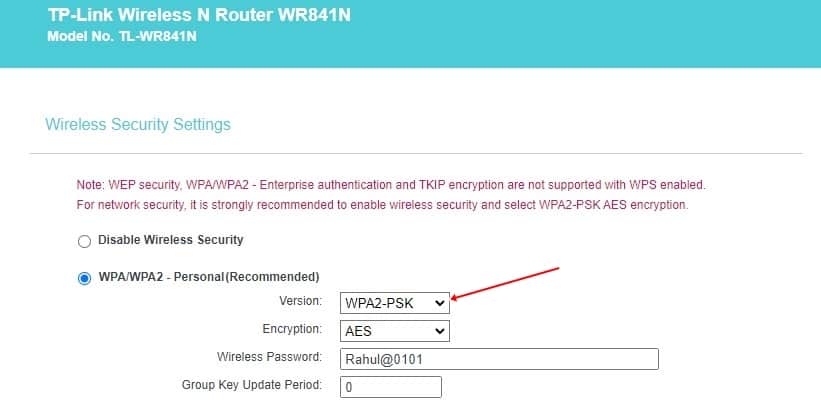
Further, you can also turn on AES features which provide you with an extra layer of security. This makes the encryption method impossible to crack.
To change the encryption method:
- Open your router’s setting
- Click on the Wireless Security tab
- Find the option with the name Encryption or Authentication method.
- Click on the drop-down menu and select the encryption method to WPA3
- Further, click on AES and turn it on.
3. Use a Strong WiFi Password
In the above section, I have guided you to change the router’s default password. Likewise changing the WiFi password is important too. But remember to avoid the common mistake while changing your WiFi password.
When you have an authentication method like WEP your password contains numbers only. But WPA3 allows using an alphanumerical password.
To create a strong WiFi password that is hard to guess and not available in any dictionary. A strong WiFi password looks like this: Fr33Int3rn3t. It’s also easier to remember when using replace the number 3 with a letter.
4. Turn on your router’s Firewall
To prevent unwanted traffic from interfering wireless network turn on your router’s firewall. Most of the routers provide firewall options but they are not enabled by default.
This means you need to enable the firewall in the router’s advanced setting. Enabling the firewall will affect your router’s performance a little bit. But it will also provide you with an extra layer of security.
You can disable the router’s firewall when performing high-performance activities like gaming. To turn on the router’s firewall, go to your router’s advanced settings and look for the option firewall. Click on the enable button and reboot the router.
5. Use MAC Address filtering
MAC (Media Access Control) is a unique identifier assigned to every device on the network. It is a 12-digit alpha-numeric number and is different for every device. With the help of the MAC, the router identifies every device connected to the network. You can tell the router to trust a specific device by enabling MAC address filtering.
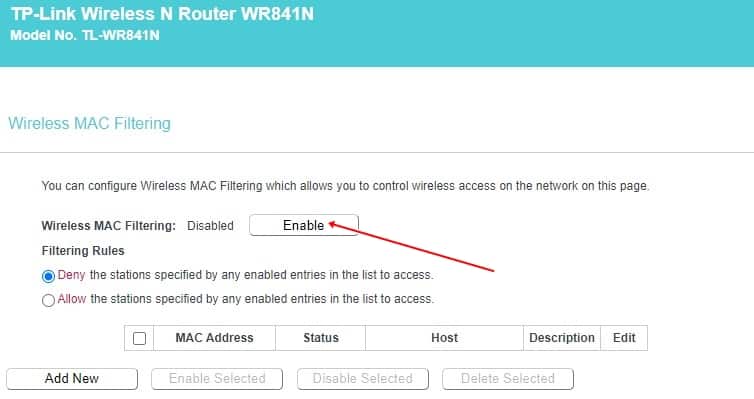
Once enabled, the router will only allow the device with a specific MAC address to connect to the network. This is one of the best methods to limit the number of users when you share your wifi password too often.
Before enabling the MAC address filtering, you need to know the MAC address of your device. To get the MAC address head over to the router setting and look for the connected devices. Here you will find the MAC address of every device connected to your WiFi network.
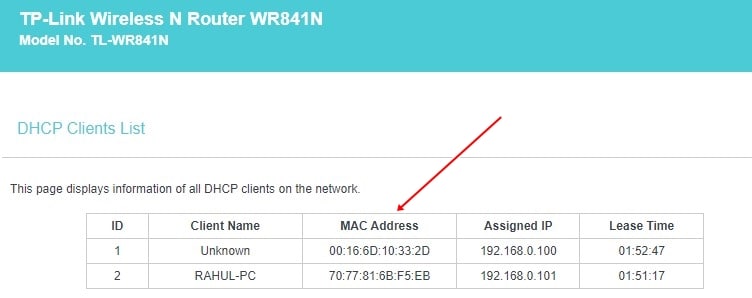
Make a note of the MAC address of the device which you are going to use with the network. To enable the MAC address filtering follow the below steps.
- Open your router’s admin panel and click on the security tab.
- Under the Security tab look for the firewall option.
- From here, enable firewall and MAC address filtering.
- Go back to Security->MAC Filtering and click on Add new to edit rules.
- Type the MAC address of the device which you allow to access the internet.
- Once you add all the devices click on the save button and reboot the router for changes to take effect.
6. Create a Home Guest Network
Instead of sharing your WiFi password with everyone, create a guest network. A guest network creates a separate profile with different SSID names and passwords. It provides internet access but limits the network discovery option.
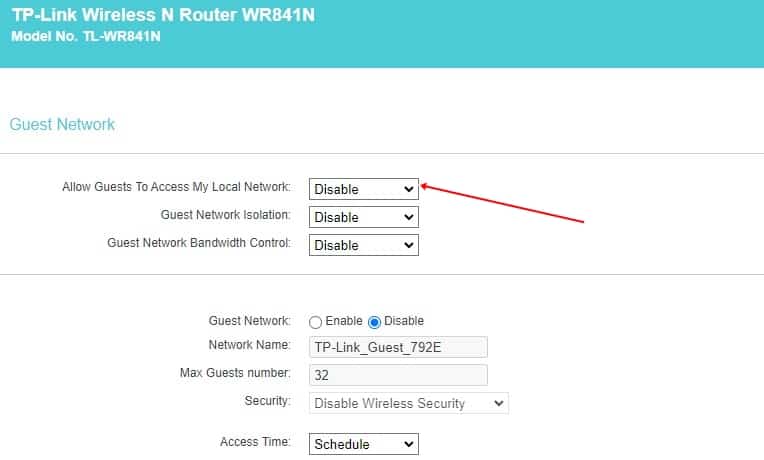
In this way, you can protect your private folders and other devices connected to the home network. Most of the routers have this feature inbuilt and you can access it from the setting.
Even for the guest network, you should create a strong password to secure your WiFi router.
7. Reduce WiFi Range
It doesn’t make any sense if your wifi range is very high and anyone can see it from outside your window. A hacker can target your network by sitting in a car on a nearby road.
So it’s always good practice to reduce the wifi range and it makes it such a way that it covers your home. Most routers have an option called transmission power or TX power. Go to your router’s advanced setting and change to 50 (0 means lowest and 100 means highest).
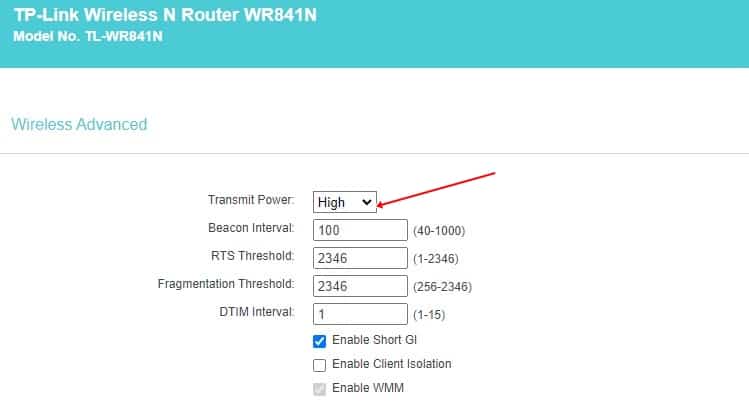
If your router does not have such an option, then place the router in the center of the home. Or you can also remove one antenna or change its direction. Further, you can also wrap a foil around your router’s antenna.
8. Hide SSID Broadcasting
By default, your router continues to broadcast your SSID, so it makes it easier to find your WiFi and connect it. But you can disable the SSID broadcasting so no one can find your WiFi by going to the device setting.
This stops the random password guessing for the WiFi because no one will ever know that WiFi exists nearby. To stop SSID broadcasting go to your router’s wireless settings and look for the option Disable SSID or Hide Access Point.
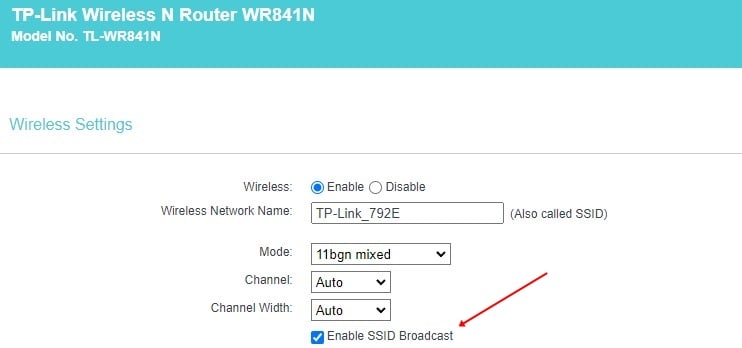
Once disabled you need to manually enter your SSID while connecting to the network. So memorize the SSID or keep a note of it.
Keep in mind that a hacker can still see your SSID by using the SSID sniffer tool even if it is not broadcasting. But at least it will keep you safe from a random guy or your next-door neighbor.
9. Update Your Routers’ Firmware
To secure your router from hackers you should make sure that the router’s firmware is up to date. Most router does not have auto-update functionality, so you have to do it manually.
To update the router’s firmware go to the manufacturer’s site and look for the latest firmware. Download the firmware file and go to your router setting and install it.
Firmware is an important piece of software that protect your router from known vulnerabilities. So you should always have the latest firmware on your router.
10. Use a VPN
If you want to make sure that no one on your WiFi network sniffs your personal data then you must use a VPN. A virtual private network encrypts the data sent over a connection so it makes it impossible to hack.
Without a VPN anyone with the right WiFi hacking tools can steal your password and login details. So if you are on an untrusted WiFi network make sure to use a VPN to protect you from hackers.
Keep in mind that some banking websites do not respond to the VPN very well. So you might need to disable it when accessing any financial websites.
11. Disable WiFi Protected Setup (WPS)
Do you know that you can connect to the WiFi without entering a password? Most routers have this function and it’s known as the WPS button. It is present on the back of most of the routers.
It’s a small push button. When pressed you can connect to the WiFi network without entering a password. This feature is designed for devices that don’t have password-entering capabilities.
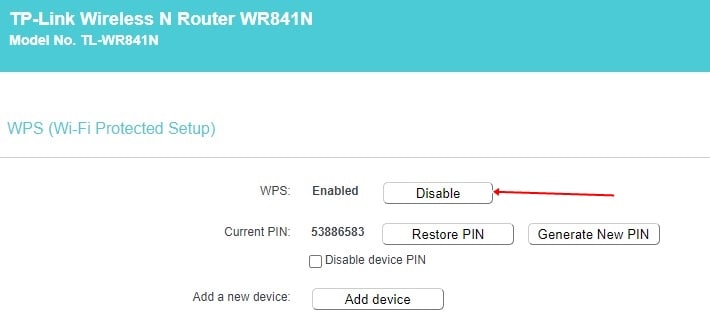
Usually, the feature is handy, but if you kept your router outside your sight, anyone can access the WPS button and connect to the WiFi. So make sure either disable the WPS functionality from setting or keep your router in front of you.
Wrapping Up
Encrypting your WiFi with WPA3 encryption and using a strong password are the two best ways to secure your WiFi connection. If you follow all the above steps then it’s very hard for a hacker to break your security and hack the router.
Also, you can disable the router when not in use to cut the hacking chances. Certain features like MAC address filtering need a reconfiguration. So always make a backup of your router setting and save it in a safe place.
If you doubt that someone has got access to your WiFi connection, go to your router setting and kick them out. Don’t forget to change your password often and use a password manager to store the password.
If you like the article share it with others and make them aware of home network security. If you have any questions, drop them below in the comment box.