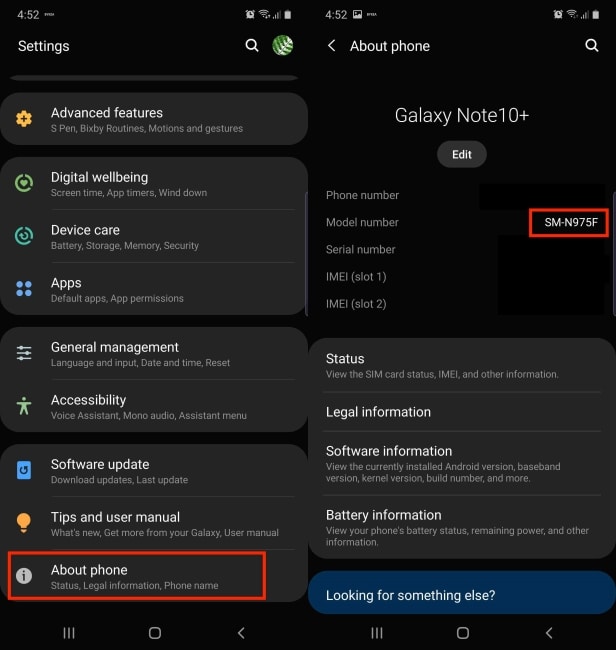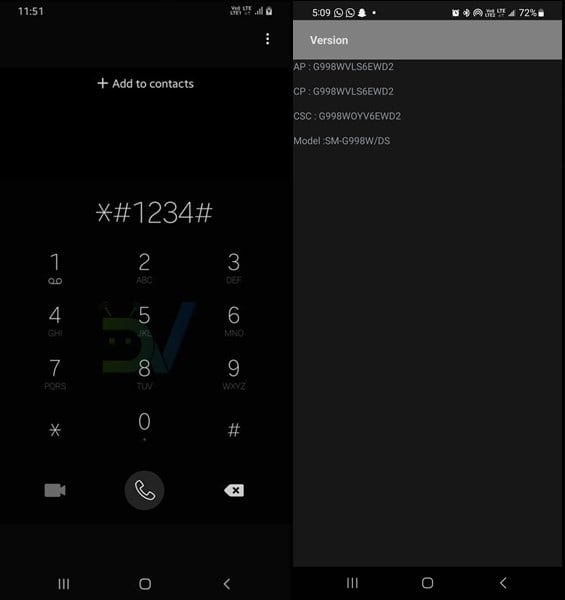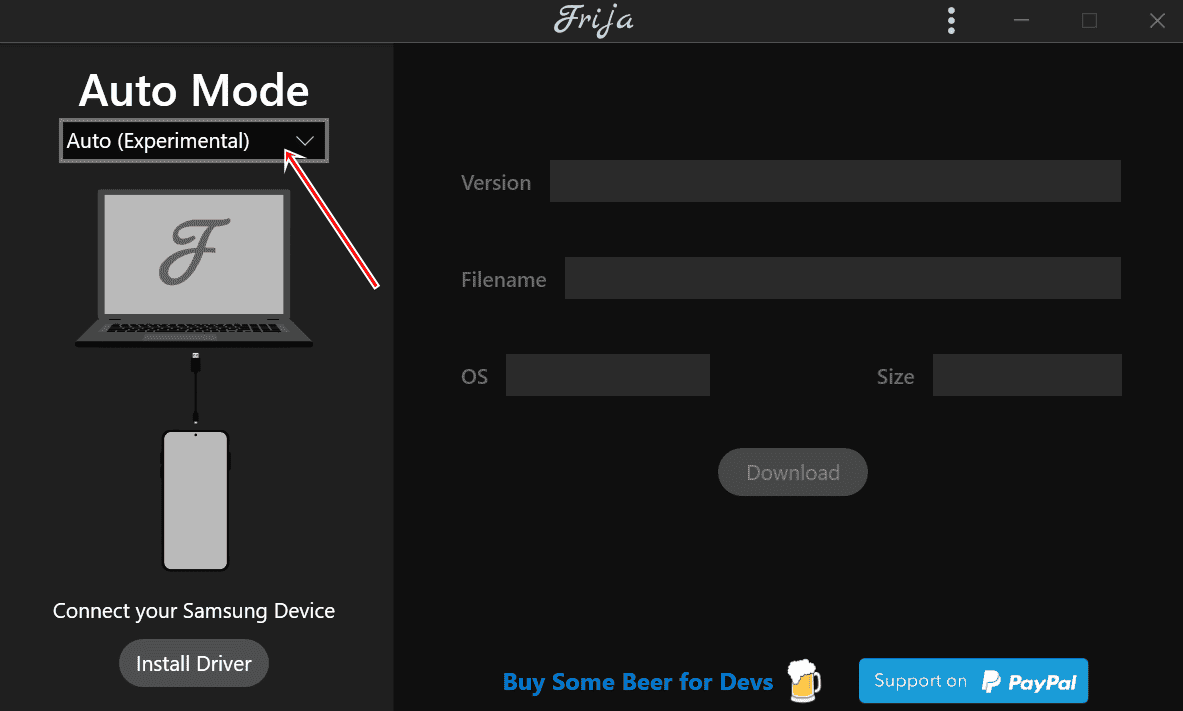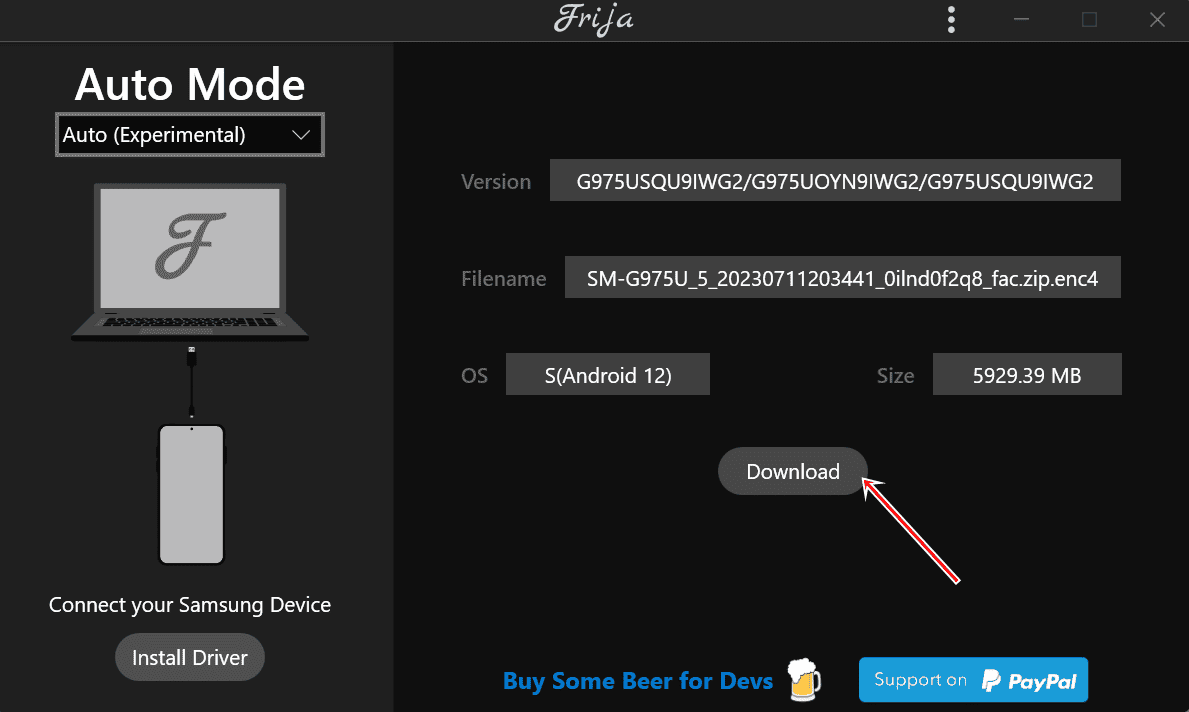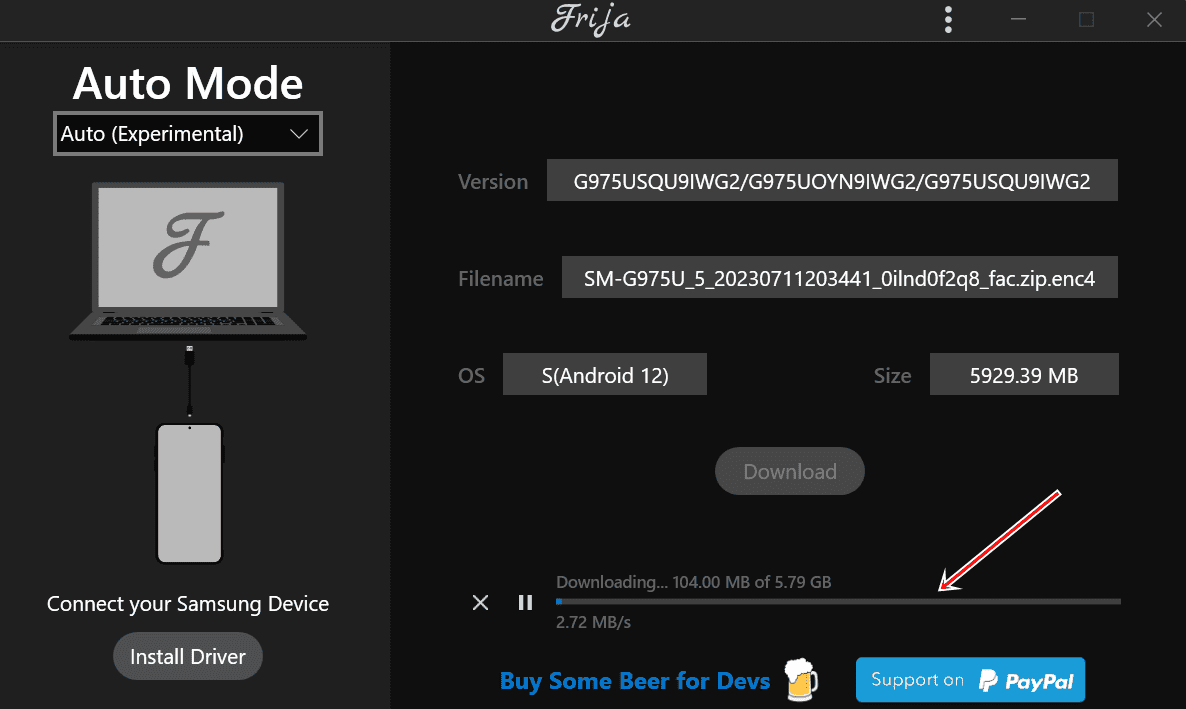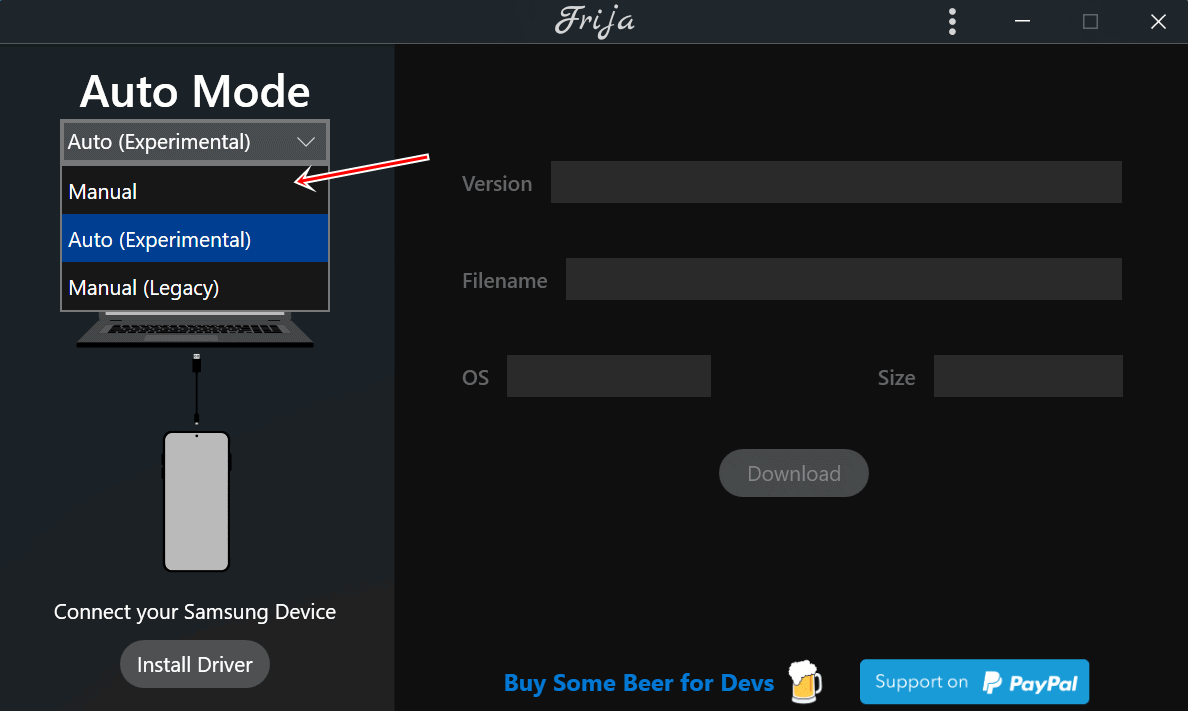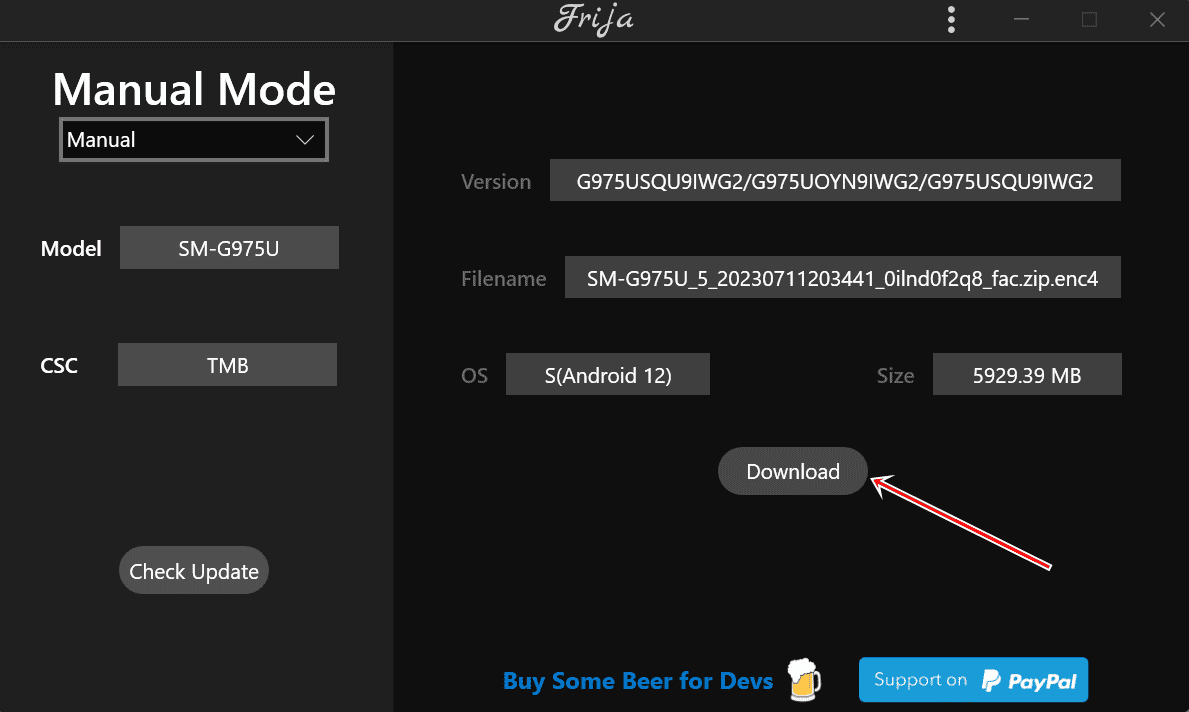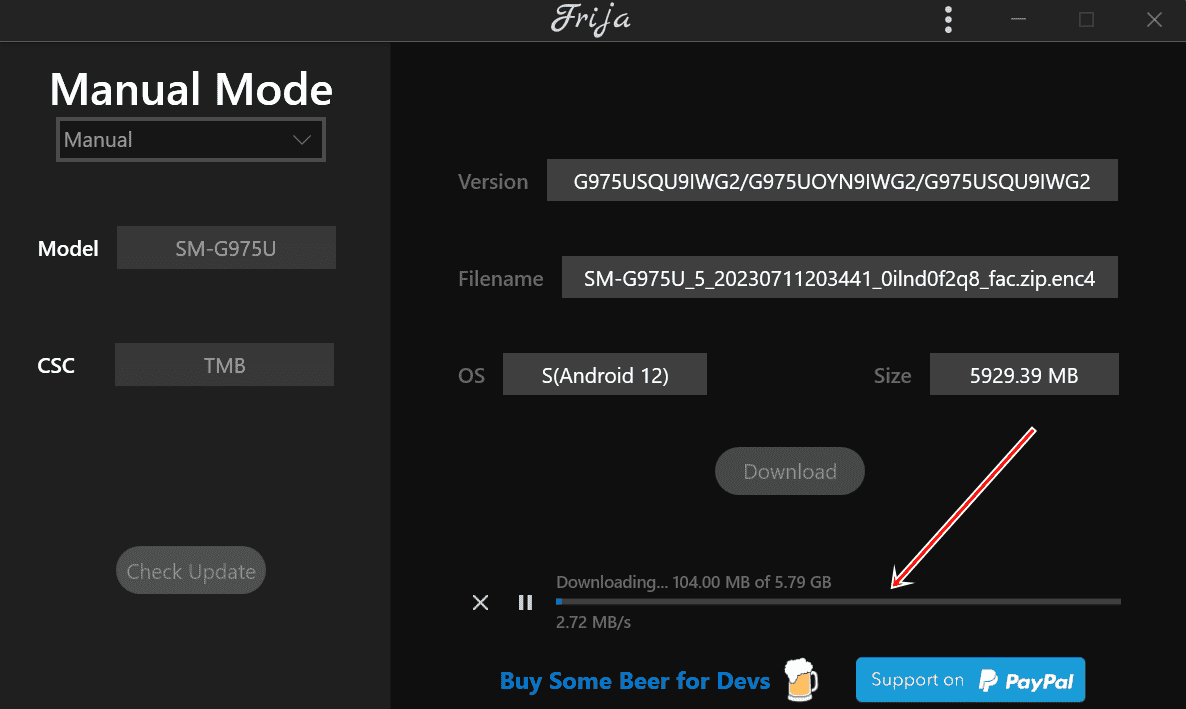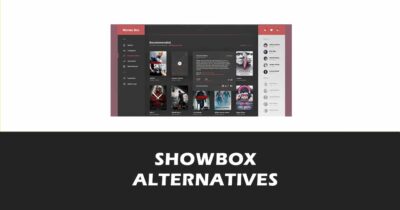Download Frija Tool V2.0.23 – Samsung Firmware Downloader [2023]
If you are a Samsung Galaxy device user and want to flash the latest stock firmware on your device, then you might need tools like Odin and SamFirm. These tools allow you to download the official Samsung firmware files directly from the company servers and flash them using Odin. However, downloading from these tools can sometimes be time-consuming because these tools download the firmware from Samsung servers that are too busy. And if you are also connected to those busy servers, downloading the firmware will take a lot of time.
That’s why you should use a similar alternative tool like Frija. This tool lets you download Samsung stock ROM directly from high-speed servers and update and downgrade the device with a click. This Frija tool also allows you to check the latest version of firmware based on your device, model and region. Frija can directly download the BL, AP, CP, & CSC binary files ranging from 2 to 5GB from the FUS server. The tool also allows you to resume the download if it pauses for specific reasons.
You can use the Frija tool to unroot, unbrick, and reset your Samsung device. In this article, I will show you how to download the Frija tool and use it to get Samsung firmware for your device. So, let’s begin.
What is Frija Tool?
Frija tool is a Windows utility software that lets you check and download the latest stock firmware for Samsung Galaxy devices at high speeds. XDA Senior Member wssyncmldm primarily develops the tool with contributions from other forum members, including CrazyApe and eragon57791. The tool is named after Frija, the goddess of love and beauty in Norse mythology2.
![Download Frija Tool V2.0.23 - Samsung Firmware Downloader [2023]](https://techorhow.com/wp-content/uploads/2023/09/frija-tool-download-samsung-firmware-downloader-806x403.png)
Frija tool is a portable app; hence, it doesn’t require any installation. Download the tool from the link below and extract its contents to any convenient location on your PC. Once done, double-click the Frija.exe file to launch the tool.
Features of Frija Tool
Frija tool has some fantastic features, making it a better choice than other Samsung firmware downloaders. Some of these features are:
- Auto Mode: This mode lets you download the firmware by entering your device model number and region code (CSC). The tool will automatically detect the latest firmware version and download it for you.
- Manual Mode: This mode allows you to enter the firmware version (PDA/AP) manually and CSC you want to download. It is helpful to download a specific firmware version or downgrade your device.
- Resume Support: This feature allows you to resume the download if it gets interrupted. You don’t have to start from scratch again.
- Checksum Verification: This feature allows you to verify the integrity of the downloaded firmware file by comparing its MD5 checksum with the one provided by Samsung servers. It ensures that the file is not corrupted or tampered with.
- Auto Decrypt: This feature allows you to automatically decrypt the encrypted firmware file after downloading it. You don’t have to use any third-party tool or command to do this.
- User-Friendly Interface: The Frija tool has a simple and intuitive interface that makes it easy to use for anyone. You can also change the theme, language, and other settings according to your preference.
Difference Between Frija and Samfirm
Samfirm is another popular Samsung firmware downloader tool developed by XDA Senior Member zxz0O03. It has similar features to the Frija tool, but they have some differences. Some of these differences are:
- Download Speed: Frija tool has a faster download speed than Samfirm as it uses multiple connections to download the firmware file.
- Download Source: Frija tool downloads the firmware file from Samsung FUS (Firmware Update Server), while Samfirm downloads it from the Samsung KIES server. The FUS server is more reliable and updated than the KIES server.
- Auto Decrypt: Frija tool has an auto decrypt feature that decrypts the firmware file after downloading it, while Samfirm does not have this feature. You have to use a separate tool or command to decrypt the file downloaded by Samfirm.
- User Interface: The Frija tool has a more user-friendly interface than Samfirm, with more options and settings to customize your experience.
Prequesties:
Before you use the Frija tool to download Samsung firmware, you need to know two things about your device: its model number and CSC (Country Specific Code). These are important as they determine which firmware version is compatible with your device and region. So here are specific needs for using the Frija tool:
1. Find Your Samsung device’s Model and CSC Number
To find your device’s model number and CSC, you can use one of these methods:
- Method 1: Go to Settings > About phone > Software information on your device and look for the Model number and Service provider SW ver. The model number will be something like SM-G960F or SM-N975U, while the CSC will be like XSG or TMB.

- Method 2: Dial *#1234# on your device’s dialer app and look for AP and CSC. The AP will show your model number, while the CSC will show your region code.

- Method 3: Download Phone INFO ★Samsung★ app from Google Play Store4 and open it on your device. Tap on CSC CODE and look for Active CSC Code and Firmware’s CSC Code. These will show your region code.
2. Windows PC Configuration
- Windows 10 and above with 32bit or 64bit architecture
- Microsoft Visual C++ 2008 Redistributable (x86)
- Microsoft Visual C++ 2010 Redistributable (x86)
- .NET Framework
Along with this you will also need a USB cable to connect your device to your computer and the latest version of samsung USB drivers.
Download Frija Tool v2.0.23 Latest Version.
Below, we have provided the link to download the latest version of the Frija Tool, v2.0.23, directly from the GitHub servers. We have also added links to all the older versions in case you need them.
- Download: Frija-v2.0.23.zip
- Download: Frija-v1.4.4.zip
- Download: Frija-v1.4.3.zip
- Download: Frija-v1.4.2.zip
- Download: Frija-v1.4.1.zip
- Download: Frija-v1.4.zip
How to Use Frija Tool to Download Samsung Firmware Directly
After you have downloaded and extracted the Frija tool on your PC, you can use it to download Samsung firmware directly by following these steps:
1. With Auto Mode
- Launch the Frija.exe file and select the Auto radio button on the top left corner.

- Connect your Samsung Galaxy device, and the tool will automatically detect the device model and CSC numbers. Then click the Check Update button.
- The tool will show you the latest firmware version available for your device and region. If you want to download it, click on the Download button.

- The tool will download the firmware file and show you the progress, speed, and ETA in the bottom left corner.

- Once the download is complete, the tool will automatically decrypt the firmware file and save it in a folder named after your device model number and CSC in the exact location where you extracted the tool.
- You can now use Odin to flash the firmware file on your device.
2. With Manual Mode
- Launch the Frija.exe file and select the Manual radio button on the top left corner.

- Enter your device model number, firmware version (PDA/AP), and CSC in the respective fields and click the Check Update button.
- The tool will show you whether the firmware version you entered is valid. If it is valid, click on the Download button.

- The tool will download the firmware file and show you the progress, speed, and ETA in the bottom left corner.

- Once the download is complete, the tool will automatically decrypt the firmware file and save it in a folder named after your device model number and CSC in the exact location where you extracted the tool.
- You can now use Odin to flash the firmware file on your device.
Troubleshooting common Frija Tool errors
Sometimes, you may encounter errors while using the Frija tool to download Samsung firmware. Here are some of the common errors and their solutions:
Error 102: Unable to find firmware
This error means the tool could not find firmware for your device model number and CSC combination. This could be due to one of these reasons:
- You entered the wrong model number or CSC. Make sure you enter them correctly, as shown in the prequesties section.
- There is no firmware available for your device or region on Samsung servers. This could be because your device is too old or new or Samsung does not support your region.
- There is a temporary issue with Samsung servers or your internet connection. Try again later or use a different network.
Error: Model not supported
This error means that the Frija tool does not support your device model number. This could be because:
- Your device is not a Samsung Galaxy device. Frija tool only works with Samsung Galaxy devices.
- Your device is carrier-branded or locked. Frija tool only works with unlocked or international devices.
- Your device is a dual SIM or multi-CSC device. Frija tool only works with single SIM or single CSC devices.
Error: Could not fetch info
This error means the tool could not fetch the information about the firmware version you entered in manual mode. This could be because:
- You entered the wrong firmware version (PDA/AP) or CSC. Make sure you enter them correctly, as shown in this guide.
- The firmware version you entered is unavailable for your device or region on Samsung servers. Try a different firmware version or CSC.
Conclusion
Frija tool is a handy and easy-to-use tool that allows you to download Samsung firmware directly from Samsung servers without any hassle. Its features make it better than other tools like Samfirm, such as faster download speed, auto decrypt, resume support, checksum verification, and a user-friendly interface. Depending on your preference and need, you can use it in auto or manual mode.
I have also listed some common errors you can face while downloading the firmware and ways to solve them. So, use the tool and fix your device issue or upgrade them to a better version.