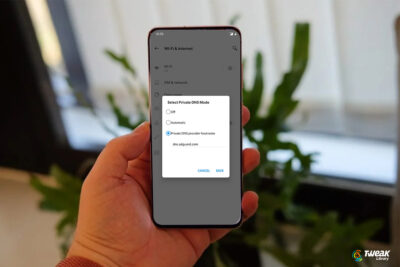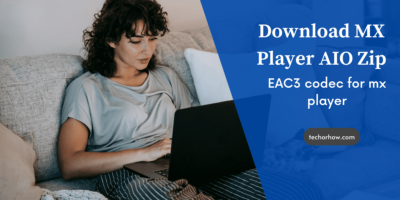What is Android Engineering Mode & How to Access it?
Nowadays almost all smartphones run on the Android operating system except a few such as iPhones which are very uncommon for a middle-class family or a tight budget segment users. On these android powered smartphones, manufacturers set some limits so that the device can work in the best condition for a longer period without having any issues.
But sometimes you need to make more out of your device or want to test your device hardware, sensor, or want to tweak some settings that are unable to perform from normal smartphone settings. To do this you need to access android Engineering Mode. For MTK Devices it is called engineering mode while for others it is known as Service Mode. (Dont confuses this with Developer Mode)
In this article, I am going to tell you what is an android engineering mode, how to access it, and what is it used for. So let’s go and have a look at it.
What is Android Engineering Mode?
The Android Engineering Mode is a hidden menu that gives you access to the advanced settings or hidden features of your Android device. This can be used to customize and tweak the capabilities of your Android phone.
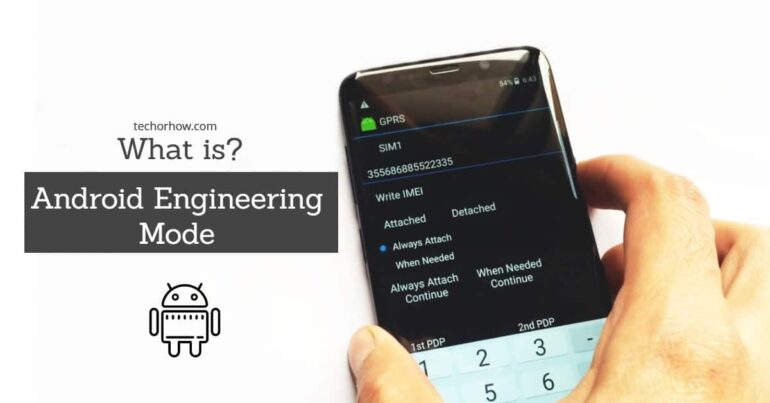
For example, if you need to increase your device volume above the default volume then you can do it in Engineering mode. You can also test your device hardware and sensor and calibrate accordingly from this mode.
It is just like a control center of your device that holds the record of every single program and hardware inside it. With the help of this, you can access your phone information, battery information, usage statics, and WLAN information with a click.
What can you do with Android Engineering Mode?
Apart from changing the setting and performing tests, you can use the engineering mode to perform several tasks, which ate listed below.
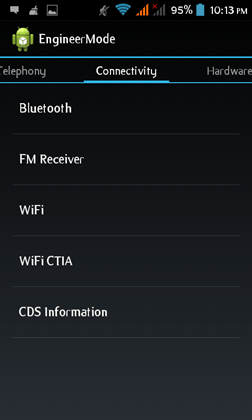
1. Switch Network Band between GSM, WCDMA & LTE
Usually, your phone is connected to the network which is available and has better coverage. But with the help of android engineering mode, you can change your network band from 2G to 3G or 4G, LTE to WCDMA and VOLTE. You can also enable the wifi calling and tweak your setting for a higher internet speed. And this is the reason why people prefer to use engineering mode on android. It is easy quite easy to switch between the different network profile modes once you are in service mode.
2. Increase Your Audio in Android
If you feel your android is not louder than excepted, then you can use engineering mode to tweak the default audio setting and boost the audio output to a certain level. However, the low sound output on android depends upon various factors like your speaker output power.
Similarly, you can also increase the sound of your microphone, change the tone as well as cancel the background noises.
3. Customize Hardware and Camera Settings
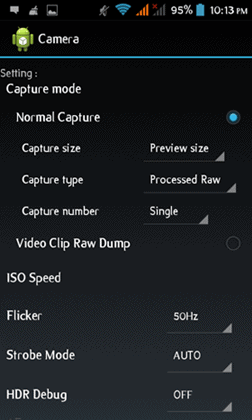
With the help of the engineering mode, you can tweak your hardware setting and improve the performance of your device. You can also increase your android graphics settings for a smooth experience.
Also, there are several setting that allows you to customize your camera settings such as default image format, capture the image in RAW mode for editing purpose, and many more.
4. Control and Manage CPU
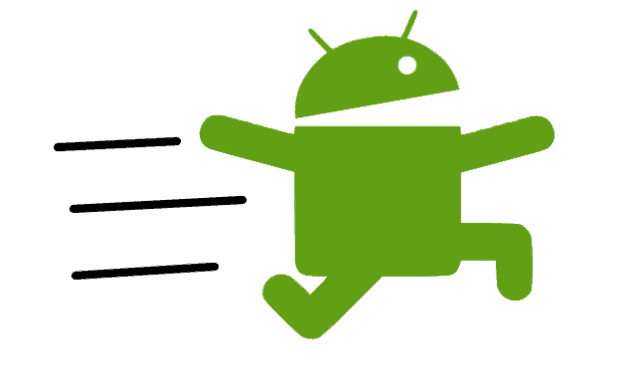
Do you know that you can maximize your processor speed and increase the performance of your device or similarly you can tweak you tweak your CPU so that it uses low power and can save a whole day of additional battery life? This is all done with a CPU governing system controllable from engineering mode.
Here are some of the popular CPU Governing systems:
- OnDemand Governor: This governor triggers the maximum clock speed set by the user. When the load on the CPU increases the clock speed increase to the maximum and when the load decrease the clock speed reduces to as low as possible.
- Performance Governor: This lock the CPU at the maximum frequency. While for some users ita good practice because you will always run on a high-speed mode and never feel a laggy situation. But the biggest advantage also comes with the drawback of lower battery life.
- Powersaver Governor: The opposite of the Performance governor, the Powersave governor locks the CPU frequency at the lowest frequency set by the user. Overall meant to increase the battery life of the device and keep your device waking up for a longer period.
- Interactive Governor: Similar to the OnDemand governor, the Interactive governor dynamically scales CPU clock speed in response to the workload placed on the CPU by the user. The interactive Governor eliminates the frequency bouncing problem that occurs when a user executes another task even before the governor starts reducing the CPU frequency.
5. Increase WiFi Capabilities and Boost Signal
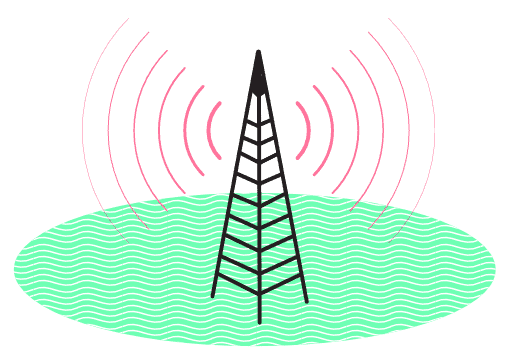
Engineering mode allows you access to the advanced WiFi setting of your phone and helps you to establish a more stable connection with more aggressive features and a wide range of connectivity.
With the help of this, you can boost your wifi signal to capture a large range network, or you can change the wifi scan interval period so that your device will continue to scan wifi connections more efficiently.
6. Change the MAC address of android
MAC address or media access control address is a unique identifier assigned to every device connected to the network. This is a unique number for every android device provided by the manufacturer. There are certain scenarios when you need to change the MAC address of your android device.
For example, If you are blocked from using a WiFi connection because of the MAC filtering or if you want to stay hidden from the logs of a network connection, then the easiest method is to change your device’s MAC address and no one will ever find out that you are connected to the network.
With the help of the engineering mode, you can easily alter your android phone’s MAC address.
7. Change IMEI of Android Phones
Every smartphone in the world has a unique identification number called an IMEI (International Mobile Equipment Identity) number. It is a 15-digit unique number used to identify on the network by the carrier providers.
Without an IMEI number, you won’t be able to use a SIM Card and your device will become useless. There are scenarios when you lose your device IMEI number because of a custom ROM installation or a software malfunction. In this type of case, you can easily change the IMEI number of your phone with the help of Android Engineering Mode.
Also, Read how to change the IMEI number of iPhones without Jailbreak.
8. Recovery Mode
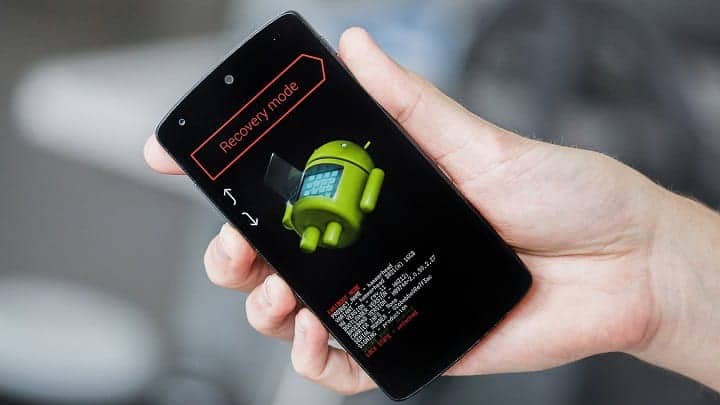
With the help of recovery mode, you can boot your device into the BIOS mode where you can perform various tasks related to rooting, wiping cache, factory restoring, and many more.
How to Access Engineering Mode on Android
To access engineering mode on android you can either use android secret codes also called USSD codes or use an application like MTK Engineering mode.
The android secret codes are different for every device and might not work on all devices. If this happens to you try the below-listed methods to access engineering mode on android.
1. Access Android Engineering Mode using USSD Code
To access the engineering mode on android using USSD code you can use the phone dialer. Just open your mobile dialer and type the USSD code exactly listed below and you will be automatically redirected to Engineering Mode.
Step 1. Open your phone dialer (where you dial numbers to call)
Step 2. Type *#*#4636#*#*
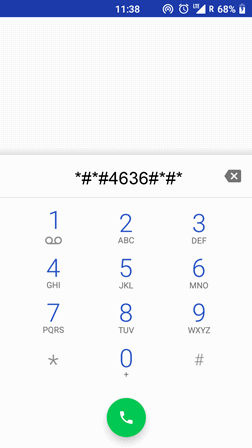
As soon as you type the last * it will take you to the android engineering mode. These codes are different for every smartphone. But for all MTK smartphones, the code remains the same. However, if this doesn’t work for you try other codes listed below.
Android Engineering Mode Codes
Here is the list of android engineering mode codes for different devices like Samsung, Sony, Realme, Huawei, and many others.
| Device Manufacturer | Android Engineering Mode Code or USSD Codes |
| Samsung | *#0011# or ##8255## |
| Xiaomi | *#*#6484#*#* |
| Sony | ##7378423## or *#*#4636#*#* |
| LG | 3845#*Android device model number# |
| Acer | *#*#2237332846633#*#* |
| Motorola | *#*#2486#*#* |
| Nokia | *#*#372733#*#* |
| HTC | *#36446337# |
| Acer | *#*#2237332846633#*#* |
| Huawei | *#*#2846579159#*#* |
| Mediatek Device (MTK Devices) | *#*#4636#*#* or *#*#54298#*#* |
2. Access Engineering Mode using Apps
There are multiple apps available on the play store to access engineering mode on android smartphones. But most of these applications require root access. So here I am providing you the list of applications that dont need root access.
Note: For every different processor there is a different app. So first check your device processor and then download the app suitable for your device
Accessing Engineering Mode on Snapdragon Processor
If you are using a Snapdragon processor then you can either use the USSD code to access engineering mode or use an application like Shortcut Master. Follow the below steps to access engineering mode on snapdragon devices using shortcut master.
- Open Play Store and download Shortcut Master.
[appbox googleplay org.vndnguyen.shortcutmaster]
- Once the installation completes, open the app and grant all required permission.
Now use the application to customize and tweak the device setting and unlock additional features. If you have a rooted android device you can use an application like Celluar Pro to unlock additional features that a normal USSD code dont have access to.
Accessing Engineering Mode on Mediatek Processor
To access the engineering mode on MediaTek devices you can use the MTK engineering mode apk. You can easily download it from the play store and access the android engineering mode within seconds.
Follow the below steps to download MTK Engineering Mode and customize your device settings to another level.
- Open Play Store and download MTK Engineering Mode.
[appbox googleplay com.themonsterit.EngineerStarter]
- Once the installation is complete, open the app and allow the required permission.
- Go to the About section of your device Setting and turn on the Developer Mode.
Once done you can go to the advanced setting of your android engineering mode also called service mode.
Accessing Android Engineering Mode through Mobileuncle Tool
Mobileuncle tool is an application that allows you to access android engineering mode and flash custom recovery in an android smartphone. You can also take a backup of your phone’s IMEI number and restore them later when you need it.
To access engineering mode using the Mobileuncle tool follow the below steps:
- Download Mobileuncle Tool from here.
- Install the Mobileuncle Tool app as you install other android apps.
- Now open Mobileuncle Tool and click on Engineer Mode as shown below image.
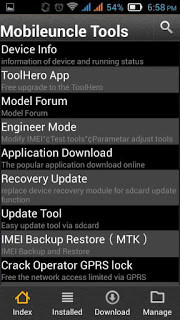
Frequently Asked Questions
Wrapping Up
Android engineering mode is a hidden menu that gives you access to advanced settings and tools. It’s useful for things like troubleshooting, performance testing, and system administration. You can access engineering mode on most Android devices by dialing a USSD code or by using a third-party app like MTK Engineering Mode.
If you are having any trouble accessing this setting on your device let know me in the comment section below,. Meanwhile, you can try all the methods available above to get succeed.