10 Ways to Root Android Without PC in One Click [Root Apps]
Rooting an Android device gives you full control over your device’s operating system. This means you can install custom ROMs, remove bloatware, and overclock your device. However, rooting can also be a risky process, and if not done correctly, can brick your device.
So its important to know about it before you start. There are two main ways to root an Android device: with a PC or without a PC. Rooting with a PC is the more traditional method, but it can be more complicated. Rooting without a PC is a newer method that is becoming more popular, as it is easier to do.
In this article, we will discuss 10 ways to root Android without PC in one click. We will also discuss the things you need to do before rooting your device, the benefits of rooting, and how to check if your device is rooted.
Disclaimer: Rooting your Android device can void your warranty and may also make your device more vulnerable to security threats. Please proceed with caution.
![10 Ways to Root Android Without PC in One Click [Root Apps]](https://techorhow.com/wp-content/uploads/2015/12/how-to-root-android-without-pc-707x403.webp)
Things To Do Before You Rooting Android Devices
Before you root your Android device, there are a few things you need to do to prepare:
- Back up your device. Rooting can potentially brick your device, so it’s important to have a backup of your data in case something goes wrong.
- Unlock your bootloader. Unlocking your bootloader will allow you to install custom ROMs and root your device. The process of unlocking your bootloader varies depending on the manufacturer and model of your device.
- Charge your device. The rooting process can take some time, so it’s important to make sure your device is fully charged before you start.
How To Root Android Without PC or Computer
Once you’ve prepared your device, you can start the rooting process. To root your Android device without a PC, you’ll need to use a one-click root app.
There are a number of different apps are available that can be used to root Android without PC or computer. Some of the most popular apps to root android without pc are:
- Magisk Root
- KingoRoot
- Framaroot App
- Root Master
- iRoot
- One Click Root
- vRoot
To root your device using one of these apps, simply download and install the app on your device. Then, launch the app and follow the instructions on the screen.
Here is a brief overview of how to root your device using each of the apps listed above:
Magisk Root
Magisk Root is one of the most popular rooting methods available. It is a systemless root, which means that it does not modify your device’s system partition. This makes it easier to unroot your device if you need to.
To root your Android device using Magisk Root, follow these steps:
- Download and install the Magisk Manager APK file on your device.
- Launch the app and tap on the “Install” button.
- Select the “Direct Install” option and then select the Magisk ZIP file.
- Follow the on-screen instructions to root your device.
KingoRoot
KingoRoot is another popular rooting app. It is known for its high success rate and ease of use. The app is on Android as well as Windows. This means you can use both platforms to root your device. The apps work pretty fast in Android and can easily root Android without a PC.
To root your Android device using KingoRoot, follow these steps:
- Download and install the KingoRoot APK file on your device.
- Launch the app and tap on the “One Click Root” button.

- Wait for the app to root your device. This may take a few minutes.

- Once your device is rooted, a success message will be displayed.

This means your device is rooted successfully. However, if it shows rooting failed, try again to give it another try. If it’s still not working, try other rooting methods from below.
Framaroot App
Framaroot App is a simple and straightforward rooting app. It is known for its high success rate and wide range of supported devices. This is one of the best apps to root older versions of Android, like KitKat, Lollipop, and Marshmallow. However, the app does not work well for the new version of Android.
To root your Android device using Framaroot App, follow these steps:
- Download and install the Framaroot App APK file on your device.
- Launch the app and select the root exploit that you want to use.

- Tap on the “Exploit” button.
- Wait for the app to root your device. This may take a few minutes.
- Once your device is rooted, a success message will be displayed.

Root Master
Root Master is a powerful rooting app that can root most Android devices. It is known for its high success rate and ease of use. The app provides a simple user interface and a root button to root the device in one click. The app roots your Android device in a single click without bricking your device. That means it is safe to use.
To root your device using Root Master, follow these steps:
- Download and install the Root Master APK file on your device.
- Launch the app and tap on the “Start” button.

- Wait for the app to root your device. This may take a few minutes.
- Once your device is rooted, a success message will be displayed.

iRoot
iRoot is a small one-click root app that allows you to root your device in a single click. The app was quite popular in the early days. But now the app’s popularity is decreasing as it does not support the latest android version. However, it can root the device running Android 2.2 to Android 4.3. If you own an older device, you can give it a try.
To root your Android device using iRoot, follow these steps:
- Download and install the iRoot APK file on your device.
- Launch the app and tap on the “Get Root Access” button.

- Wait for the app to root your device. This may take a few minutes.

- Once your device is rooted, a success message will be displayed.
One Click Root
One Click Root is a simple and straightforward rooting app. It is known for its high success rate and wide range of supported devices. It is one of the best apps to root android without a pc.
To root your Android device using One Click Root, follow these steps:
- Download and install the One Click Root APK file on your device.
- Launch the app and tap on the “One Click Root” button.
- Wait for the app to root your device. This may take a few minutes.
- Once your device is rooted, a success message will be displayed.
vRoot
Similar to iRoot, vRoot also allows you to root devices running Android 2.2 to Android 4.3. The app users’ interface is quite simple, as with other apps. The app also provides an option to boot your device into recovery mode right from the app itself. If the iRoot doesn’t work, try vRoot.
To root your Android device using vRoot, follow these steps:
- Download and install the vRoot APK file on your device.
- Launch the app and tap on the “Start” button.
- Wait for the app to root your device. This may take a few minutes.
- Once your device is rooted, a success message will be displayed.
Other Apps To Root Android Without a PC
In addition to the apps listed above, there are a few other apps that can be used to root Android without a PC. These apps include:
Universal Android Root
Universal Android Root is a one-click rooting app that supports a wide range of Android devices. It is known for its high success rate and ease of use.
To root your device using Universal Android Root, follow these steps:
- Download and install the Universal Android Root APK file on your device.
- Launch the app and tap on the “One Click Root” button.
- Wait for the app to root your device. This may take a few minutes.
- Once your device is rooted, a success message will be displayed.
TowelRoot
TowelRoot is a one-click rooting app that is known for its high success rate on older Android devices. It is not as reliable on newer Android devices, but it is still worth trying if you have an older device that you want to root.
To root your device using TowelRoot, follow these steps:
- Download and install the TowelRoot APK file on your device.
- Launch the TowelRoot app and tap on the “Make it ra1n” button.

- Wait for the app to root your device. This may take a few minutes.
- Once your device is rooted, a success message will be displayed.
CF Auto Root
CF Auto Root, developed by Chainfire, is one of the best apps to root Android devices. The app uses the same root exploit used in the SuperSu app to root an Android device. The app can root more than 300+ devices, including Samsung and others. The app first unlocks the bootloader and then exploits it via root scripts.
To root your device using CF Auto Root, follow these steps:
- Download the CF Auto Root file for your specific Samsung device.
- Extract the CF Auto Root file to a folder on your computer.
- Put your Samsung device into download mode.
- Connect your device to your computer using a USB cable.
- Run Odin as administrator and wait for the “ID:COM” field to turn blue, then click AP.

- Select the CF-Auto-Root-XXX-XXX-XXX.tar.md5 file you downloaded.

- Wait for the “Leave CS” message, then click “Start” to root your device.

- Once done, your device will automatically reboot.
These apps are not as popular as the apps listed above, but they may work on devices that the other apps cannot root.
How To Check If Android Phone Is Rooted Or Not?
There are a few different ways to check if your Android phone is rooted. One way is to use the Root Checker app. This app is available for free on the Google Play Store.
To use the Root Checker app, simply download and install the app on your device. Then, launch the app and tap on the “Check” button. If your device is rooted, the app will display a message indicating that it is rooted.
Another way to check if your Android phone is rooted is to use the adb shell command. To do this, you will need to connect your device to your computer using a USB cable. Then, open a command prompt window and navigate to the directory where you have installed the Android SDK Platform-Tools.
Once you are in the correct directory, type the following command:
adb shellThis will open a shell prompt on your device. To check if your device is rooted, type the following command:
suIf your device is rooted, you will be prompted to enter the root password. The default root password is blank.
Benefits Of Using One Click Root Apps
There are a number of benefits to using one click root apps to root your Android device. These benefits include:
- Ease of use: One click root apps are very easy to use. You simply need to download and install the app, and then tap on a button to root your device.
- High success rate: One click root apps have a high success rate. They can root most Android devices without any problems.
- Wide range of support: One click root apps support a wide range of Android devices. This means that you are more likely to find an app that can root your device.
Conclusion
Rooting your Android device can give you a lot of benefits, such as the ability to install custom ROMs, remove bloatware, and overclock your device. Many root apps are available for Android to enhance the performance of a rooted device. However, rooting can also be risky, so it’s essential to research before you start.
If you are considering rooting your Android device, I recommend using one of the one click root apps listed in this article. These apps are easy to use and effective, and they are generally safe to use.
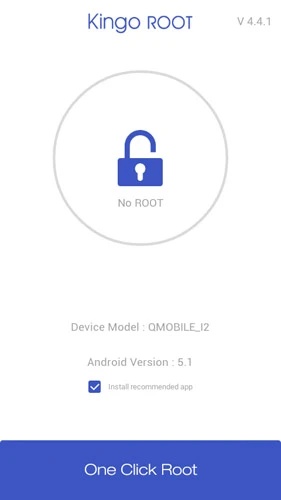
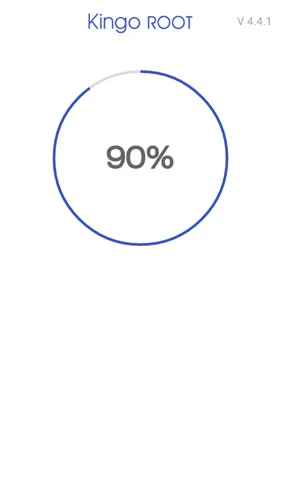
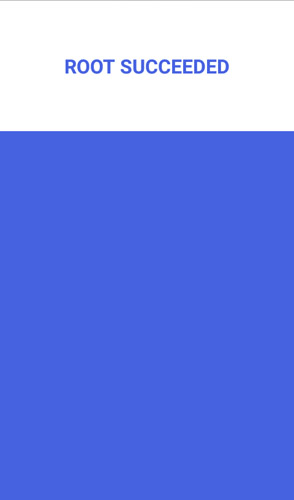
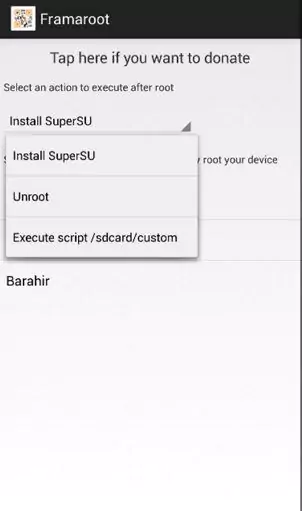
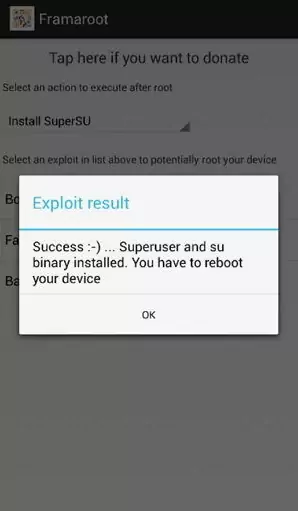
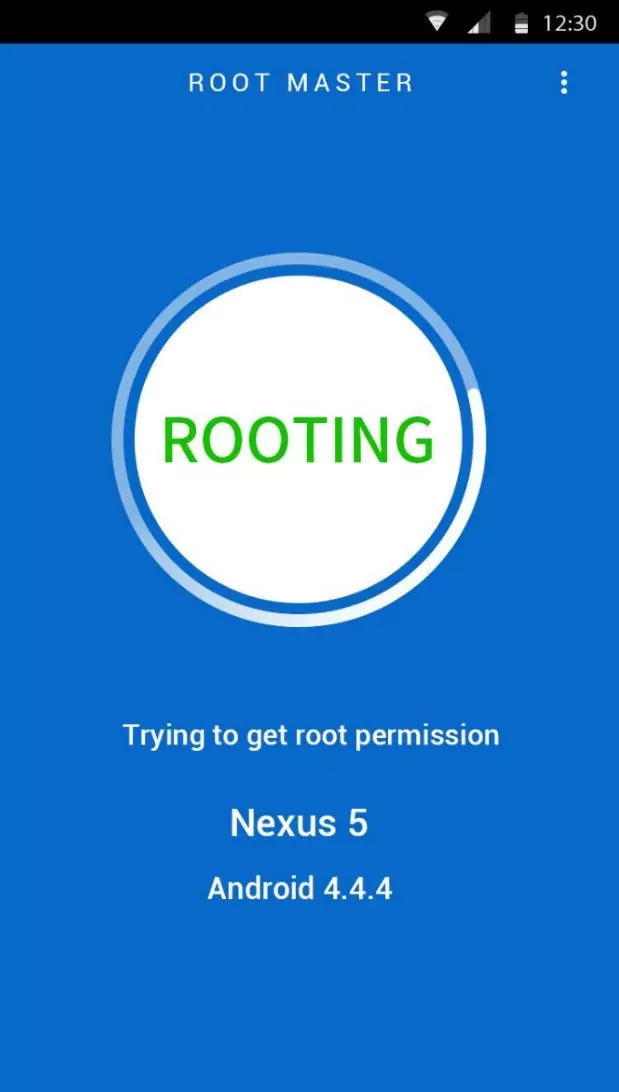
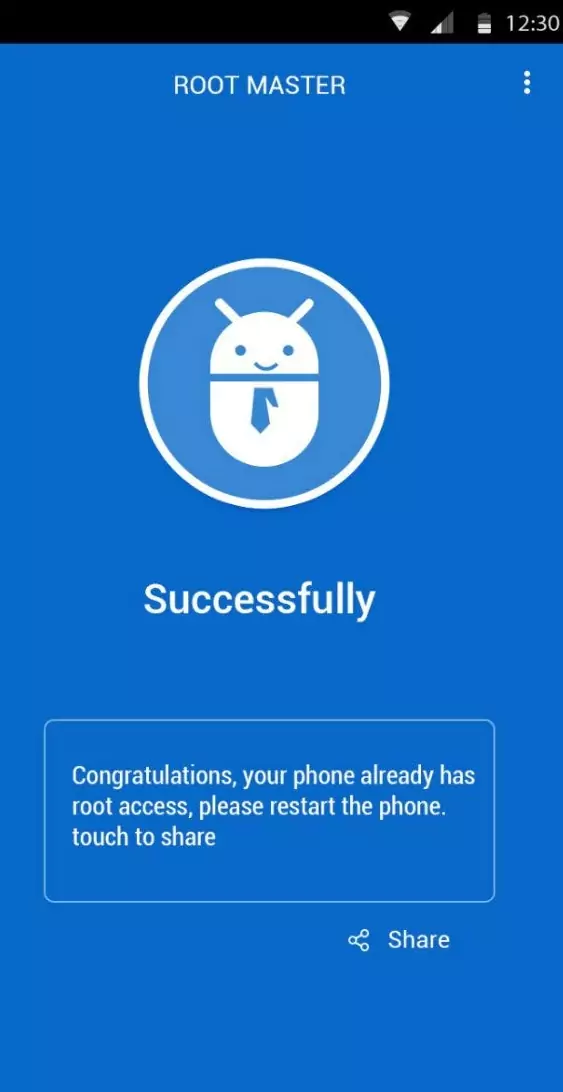
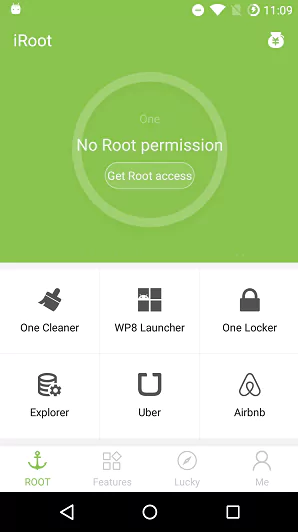
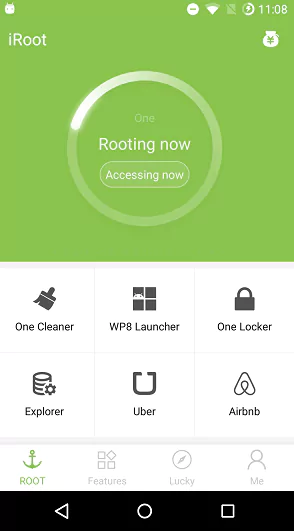
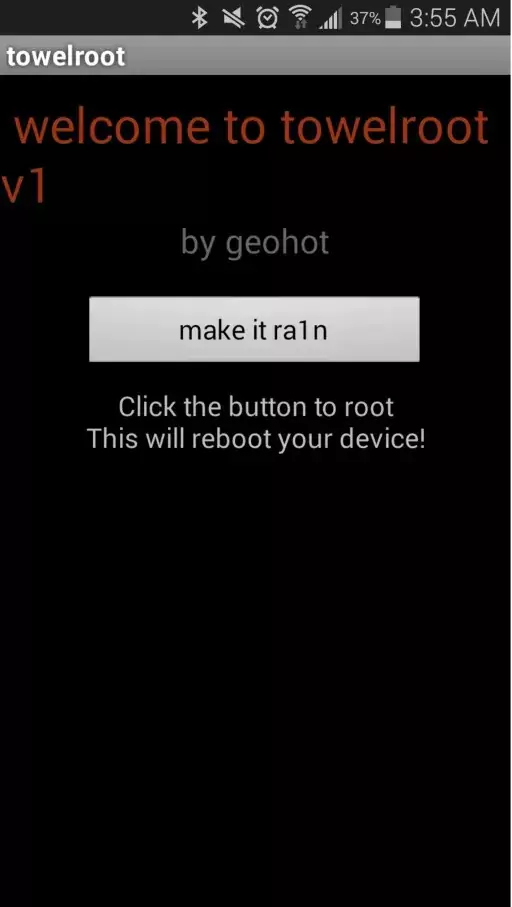
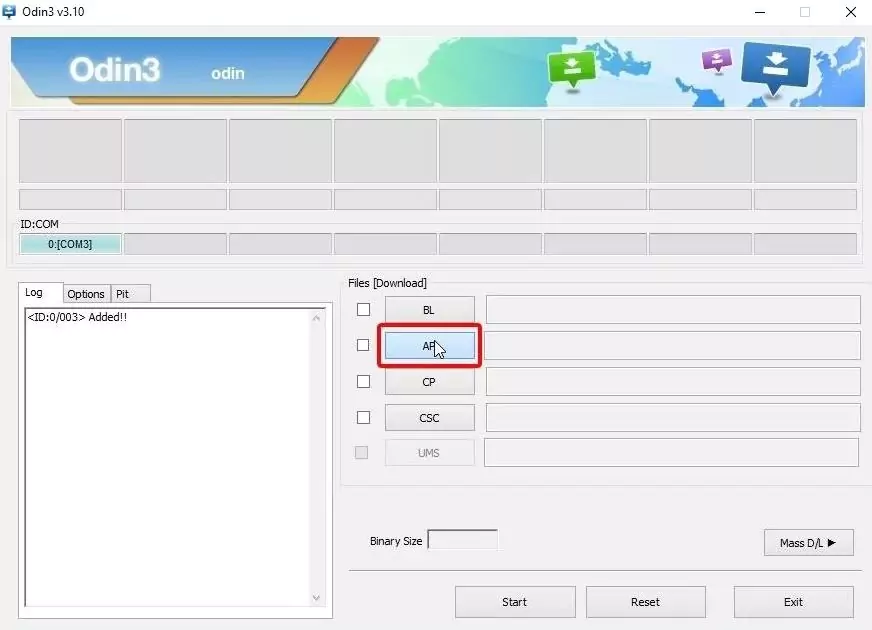
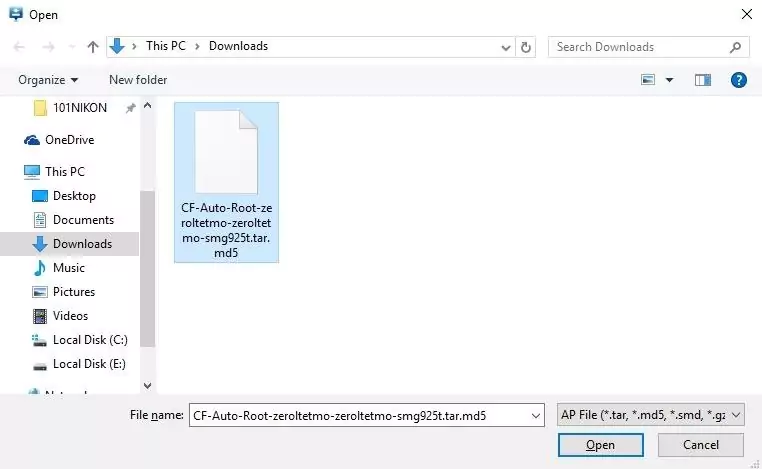
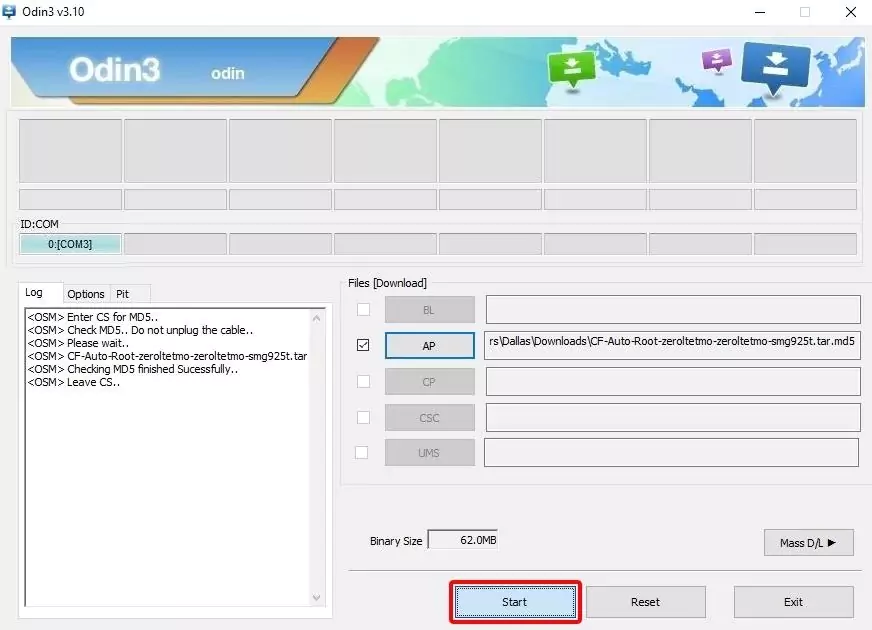
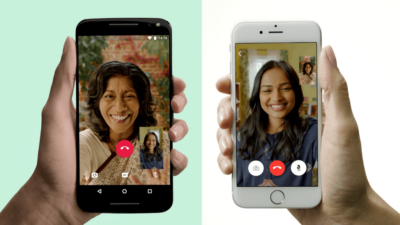

![Download Snapchat Phantom for Android and iOS [Without Jailbreak]](https://techorhow.com/wp-content/uploads/2023/02/snapchat-phantom-400x200.jpg)
