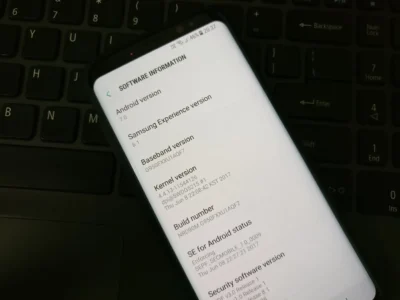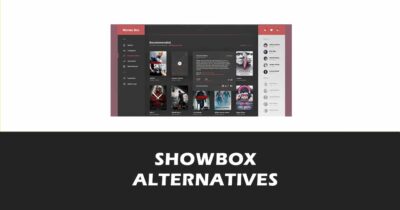How to Disable Samsung Knox: A Step-by-Step Guide
Samsung Knox is a security platform that comes pre-installed on most Samsung devices. It is designed to protect your data and device from unauthorized access, malware, and other threats. It works by creating a separate, secure container on your device where you can store sensitive data and apps. This container is isolated from the rest of your device, so even if your device is compromised, your Knox data will remain safe.
But there are a few reasons why you want to disable Samsung Knox. For example, you may want to root your device customize your OS, or improve your battery life and both of these are restricted by Knox. It was quite easy to uninstall Samsung Knox security on the older Samsung device. You just need to go to the app settings and tap on Uninstall.
But recently, Samsung has integrated Knox security with the operating system making it even harder to remove. But don’t worry in this article I am going to show you how to remove Samsung Knox security from Android. Whether it is a rooted Android or not.
But before moving ahead let’s find out what is Samsung knox in detail. If you already know, skip the section and head over to the disabling part.

What is Samsung Knox?
Samsung Knox is a set of features and services that are integrated into the hardware and software of Samsung devices. It provides a secure environment for your personal and work data, as well as a suite of management tools for IT administrators. Some of the main features of Samsung Knox are:

- Hardware-based security: Samsung Knox uses a dedicated chip on the motherboard to store encryption keys and verify the integrity of the device.
- Data protection: Samsung Knox encrypts your data at rest and in transit, and allows you to create separate containers for your personal and work data.
- Device management: Samsung Knox enables IT administrators to enroll, configure, monitor, and update devices remotely, as well as enforce policies and restrictions.
- VPN options: Samsung Knox supports various VPN protocols and solutions, such as IPsec, SSL, IKEv2, and Knox VPN.
- Biometric authentication: Samsung Knox leverages the fingerprint scanner, iris scanner, and face recognition features of Samsung devices to provide secure access to your data and apps.
Benefits of Having Samsung Knox
Samsung Knox offers several benefits for both individual users and enterprises. Some of the advantages of having Samsung Knox are:
- Enhanced security: Samsung Knox protects your device and data from malicious attacks, unauthorized access, and data leakage.
- Privacy control: Samsung Knox allows you to separate your personal and work data, and choose which apps can access them.
- Productivity boost: Samsung Knox enables you to access your work data and apps from anywhere, without compromising your data and apps.
- Compliance assurance: Samsung Knox meets various security standards and certifications, such as FIPS 140-2, Common Criteria, HIPAA, GDPR, and more.
Drawbacks of Having Samsung Knox
Despite its benefits, Samsung Knox also has some drawbacks that may make some users want to disable it. Some of the disadvantages of having Samsung Knox are:
- Rooting difficulty: Samsung Knox prevents you from rooting your device or installing custom ROMs, as it will trigger the Knox warranty void bit, which will void your warranty and disable some features.
- Battery drain: Samsung Knox may consume more battery power than normal, as it runs in the background and performs security checks constantly.
- Performance issues: Samsung Knox may cause some lag or slowdown on your device, especially if you have a lot of apps or data in the Knox container.
- Compatibility problems: Some apps or services may not work properly with Samsung Knox, such as Google Pay, Netflix, Pokemon Go, etc.
How to Disable Samsung Knox on Different Samsung Devices
Depending on the model and OS version of your Samsung device, there are different ways to disable or uninstall Samsung Knox. Here are some of the methods you can try:
Note: Removing the Knox may void the device warranty. Although the below methods are safe still you are the only one responsible for any damage that occurs during the process.
#1. Disable Knox on Stock Samsung Android (Unrooted)
This method applies to older Samsung devices that received the Knox app as part of an update. For example, Galaxy S6 Edge, S3, S4, S5, Note 3, Note 4, Note 5. The steps are as follows:
- Open the “Knox” app on your device.
- Tap on the “Settings” icon at the top right corner.
- Tap on the “Knox Settings” tab.
- Tap on the “Uninstall Knox” option.
- You will be asked if you want to back up your Knox data. If you do, tap on “Backup Now”. If not, tap on “Continue”.
- Wait for the uninstallation process to complete.
#2. Disable Knox on Stock Samsung Android (Rooted)
This method applies to newer Samsung devices that have Knox integrated into the hardware and software. For example, Galaxy S7/S7 Edge/S8/S8+/S9/S9+/S10/S10+/S20/S20+/S21/S21+, Note 8/Note 9/Note 10/Note 10+/Note 20/Note 20+, etc. You will need root access to use this method. The steps are as follows:
- Download and install a root file explorer app from the Google Play Store. For example, Root Explorer, ES File Explorer, Solid Explorer, etc.
- Open the root file explorer app and grant it root permissions.
- Navigate to the “
/system/app” folder. - Look for any folder or file that contains the word “Knox” in its name. For example, “KnoxCore”, “KnoxAttestationAgent”, “KnoxKeyChain”, etc.
- Rename each folder or file by adding “
.bak” at the end of its name. For example, “KnoxCore.bak”, “KnoxAttestationAgent.bak”, “KnoxKeyChain.bak”, etc. - Reboot your device.
#3. Disable Knox Using Android Terminal Emulator
This method also requires root access and works on both older and newer Samsung devices. You will need to install an app called [Android Terminal Emulator] from the Google Play Store. The steps are as follows:
- Open the Android Terminal Emulator app and grant it root permissions.
- Type the following command and press enter:
su - Type the following command and press enter:
pm disable com.sec.knox.seandroid - Reboot your device.
Conclusion
Samsung Knox is a security platform that offers many benefits for Samsung users, but it also has some drawbacks that may make some users want to disable it. In this article, I have shown 3 best methods to disable Samsung Knox on different Samsung devices. So try the above-mentioned method to remove the Samsung security from your Android device and customize the Android way you want.
And if you are looking for how to root your Samsung device here is a complete guide. Don’t forget to share the article and comment if you face any problems.